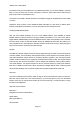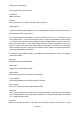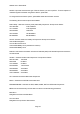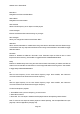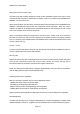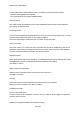User's Manual
200018 User’s Guide Draft
S
toring found CTCSS or DCS codes
Your PRO-18 is able to quickly identify the CTCSS or DCS subaudible squelch code used on many
conventional radio channels in cases where the squelch code is not included in the RadioReference
database, or is not known by you.
When importing objects from the Library, CTCSS and DCS code information from the RadioReference
database is automatically imported with the conventional channel information. When the code is
unknown, the radio will be programmed to automatically search for and identify the CTCSS or DCS
code if one is present on the conventional channel.
When a conventional channel is programmed for CTCSS or DCS search mode, and a CTCSS or
DCS code is found to be in use, the code is displayed on the bottom line of the LCD display, preceded
by an “S” character, which indicates that the CTCSS/DCS search mode has successfully found a valid
CTCSS or DCS code, e.g.:
CTCSS 127.3 S
To store the found code with the record for the conventional channel, press the MENU key. When a
CTCSS or DCS code is found by the search feature,
Store sq code
appears as the top menu item. Selecting this menu item stores the found CTCSS or DCS code in the
record for the conventional channel, and once the code is stored, the scanner will only stop on
transmissions that have a matching CTCSS or DCS squelch code present.
NOTE: The Settings menu (Main Menu > Settings) “Simple Display” menu item must be unchecked in
order to display and store found CTCSS and DCS codes.
Installing the PRO-18 PC Application
PRO-18 comes with a powerful, easy-to-use PC Application used for:
. Updating the Library to the most current version
. Formatting and maintaining the MicroSD card
. Making changes to PRO-18’s programming and configuration
. Updating PRO-18’s firmware for enhancements and bug fixes
Refer to the PRO-18 PC Application’s Help system to learn how to use the PRO-18 PC Application.
add Install Window
To install, insert the CD into your computer’s CD-ROM drive. The PRO-18 Application’s installer should
start automatically. If it does not, navigate to your CD-ROM drive and run the iSCANCD.exe program.
Page
37