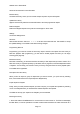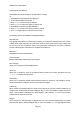User's Manual
200018 User’s Guide Draft
T
o edit objects using PRO-18:
Press MENU when PRO-18 stops on an object while scanning
-or-
1. Press MENU until the Main Menu is displayed.
2. Scroll to Browse Objects and Press .
3. Press or to scroll through the playlists.
4. Press or to scroll to the object you want to edit.
5. Press MENU to activate the Object Edit Menu.
6. Press or to scroll to the option you wish to change.
7. Press to toggle values or proceed to the next step.
The following options are available in the Object Edit Menu:
Store SQ code
Only appears when MENU is pressed while monitoring a conventional channel that is set for CTCSS
or DCS search mode. Selecting “Store SQ code” stores the value of the found CTCSS or DCS code
into the record for the conventional channel, and subsequent transmissions must have a matching
CTCSS or DCS squelch code value to be monitored by the PRO-18.
Main Menu
Navigates to the PRO-18’s Main Menu
Cancel Changes
Exits the Object Menu without saving any changes
Save Changes
Saves your changes and exits the Object Menu
Alpha Tag
Allows you to change the name of the selected object. Follow the on-screen instructions and use
to change the object name.
Set Playlists
Allows you to change the Playlists that the selected object is a member of. Use ▶/II/SEL to change
Playlist membership by adding or removing checkmarks to Playlists.
Locked Out
When checked, the selected object is Locked Out and will not be scanned. Locked Out status is not
changed when the Main Menu’s Restore Skipped utility is used. Use ▶/II/SEL to toggle Locked Out
status. Lockout status is indicated in the object display’s “psD” indicator. “L” in the second position
indicates that the object is Locked Out.
Skipped
When checked, the selected object is Skipped and will not be scanned. Skipped status is restored
when the Main Menu’s Restore Skipped utility is used. Use ▶/II/SEL or to toggle Skipped status.
Page
20