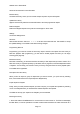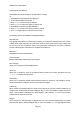User's Manual
200018 User’s Guide Draft
the
PRO-18 on a single object while it is scanning.
Monitoring While Browsing
You can monitor objects while browsing objects and Playlists. Follow the steps for Browsing Playlists
and Objects above and navigate to an object that you wish to monitor. Press ▶/II/SEL to monitor the
selected object. Press ▶/II/SEL again to scan all objects in enabled Playlists.
Playing (Scanning)
To scan all active objects in enabled Playlists, press MENU to display the Main Menu. Use and to
scroll to Play, then press or ▶/II/SEL to begin scanning. To enable or disable Playlists, follow the
instructions in the Enable/Disable Scanlists section above.
Pausing
To pause the PRO-18 on an active object, press ▶/II/SEL while the PRO-18 is stopped on the object. To
resume scanning, press ▶/II/SEL again.
Skipping
While scanning, the PRO-18 can skip objects that you don’t want to hear. When the PRO-18 stops on
an object that you no longer wish to monitor, press SKIP. The PRO-18 will mark the object as skipped
and you will not receive further transmissions on the object until it is un-skipped. You can un-skip all
skipped objects by selecting Restore Skipped from the Main Menu, or you can review your skipped
objects by browsing the objects in Playlists and un-skip them one at a time by pressing SKIP again. An
object’s skip status is indicated by the “s” character on the right side of the object display in the “psD”
indicator. A lowercase “s” character in the “psD” indicator indicates that the object is not skipped, and
“S” indicates that the object is skipped.
You can also permanently lock skipped objects out so they will not be scanned even if the Restore Skip
function is used, or you can delete them from the PRO-18’s memory. Locked out objects are indicated
by an “L” in the “psD” indicator, e.g., the uppercase “L” in “pLD” indicates that the object is locked out.
See the PRO-18 Object Menu section.
Scan Resume
To resume scanning when the PRO-18 is stopped on an active object without skipping the object,
press or . The PRO-18 will interrupt the current transmission and begin scanning again, but will
continue to receive further transmissions on the object.
Editing Objects
You can edit the objects in your playlists using PRO-18 or the PC Application. See “Installing the
PRO-18 PC Application” on page XX and the application’s help files for more information.
Page
19