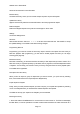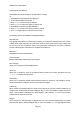User's Manual
200018 User’s Guide Draft
T
his last step in the process is very important, as it determines how the objects you’ve picked from the
Library will grouped into the PRO-18’s 101 Playlists. Playlists are your way of organizing your picked
objects, so you should give some thought as to how you want to your PRO-18 organized.
You may want to start with a small and simple group of picked objects and import them all to a single
Playlist. As you become more familiar with how the PRO-18 and its Playlists work, you can decide
what strategies you want to use for grouping objects into Playlists. You may wish to group your objects
into Playlists according to the type of use, for example, Police, Fire, Racing, etc. Or, you may wish to
group objects by into Playlists according to geographical area, such as separate Playlists for different
counties or cities, or even separate Playlists for different police and fire districts inside of a given county
or city. You can even do both - use a Playlist to turn the police and fire channels for an entire county on,
and use other Playlists to select only the districts of interest within the county for special situations.
1. Press MENU while browsing the Library to access the Library’s special menu.
2. Scroll to Import Selected and press ▶/II/SEL. The PRO-18 will display a list of Playlists.
3. Use , and ▶/II/SEL to place checkmarks next to each Playlist that you wish to import the
selected objects into.
4. After you have marked each desired destination Playlist, press to begin importing your picked
objects into the selected Playlists. The PRO-18 will begin the importing process, which may take
several minutes depending on the number of objects you have picked.
Note: The Default Playlist is always pre-selected for your convenience. If you do not want to import
your picked objects into the Default Playlist, be sure to unselect it before importing. You can change
the Default Playlist in the Settings Menu or with the PRO-18 PC Application.
Note: You can change the names of the Playlists using the “Playlists” option under the Main Menu, or
with the PRO-18 PC Application.
Conventional Frequencies and Trunking Talkgroups
The types of objects that the PRO-18 monitors while scanning can either be conventional frequencies
or trunking talkgroups. While the PRO-18 is designed so that you can use it without knowing the
difference between a conventional frequency or a trunking talkgroup, you may find it helpful to know
more about how these objects work and what you can do to optimize the PRO-18 for best
performance.
A conventional frequency is nothing more than “plain old radio” consisting of a single radio frequency
that is typically broadcast from a single radio tower or building rooftop radio site or directly from mobile
or portable radios. When browsing the PRO-18’s library, you will most often find conventional
frequencies in the Categories or Agencies sub levels beneath States or Cities/Counties. You’ll know
you’ve browsed to a conventional frequency when you see the word “Frequencies” on the top line of
the display while you are browsing the library. A conventional frequency stands alone in the radio - it
has no dependencies on other Library elements. In other words, feel free to import conventional
frequencies individually or as groups without worrying about dependencies.
Trunking talkgroups work differently and can potentially be more complicated to deal with. A trunking
Page
16