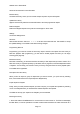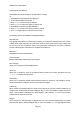User's Manual
200018 User’s Guide Draft
entitie
s under the Agencies group. Government and public safety entities will likely be found under
Categories, or, if the county or city operates a trunked radio system, under the Systems grouping.
The PRO-18 makes it easy for you to explore all of these groups. Just use and to “drill in” and
“drill out” of the Library’s menu system.
Picking Objects from the Library
1. As you continue to drill in to each Library grouping using , you’ll eventually see empty checkboxes
next to the listings that appear.
2. You can continue to drill in deeper by pressing , or, if desired, press ▶/II/SEL to pick all of the
objects associated with the grouping. A checkmark will appear instead the empty checkbox to indicate
that the object or group of objects is selected for importing. Press ▶/II/SEL again to unselected selected
objects or groupings.
Keep in mind that picking an entire grouping for importing may result in a very large number of objects
being imported to the PRO-18’s Playlists. The PRO-18’s capacity for objects is limited only by the size
of the MicroSD Card memory, meaning that a massive number of objects can potentially be imported
and saved in Playlists. We caution that the PRO-18 can only monitor one transmission at a time, and
trying to scan too many objects may be frustrating if they are all busy all the time! We suggest that you
drill into each grouping that you want to import to see the objects that are beneath it, and only select
the entire grouping if you know that you want to monitor everything that it contains.
NOTE: As you browse the Library and pick objects for importing into Playlists, keep in mind that all
selected objects will be imported into the same Playlist or group of Playlists that you select when you
execute the import operation.
You can continue to browse the Library and pick as many objects for importing to Playlists as you like.
We suggest that first time users start out with small groups of picked objects for importing. This will
ultimately help keep your setup manageable and easy to use.
Database Checkbox Codes
Database checkbox codes are displayed instead of a checkbox to indicate when systems or
frequencies are not compatible with the PRO-18. When one of these codes is shown instead of a
checkbox, it is not possible to select the checkbox.
A “D” in place of a checkbox indicates that the object or system uses an unsupported digital modulation
mode and cannot be scanned by the PRO-18.
An “S” in place of a checkbox indicates that the system type is not supported and cannot be scanned
by the PRO-18.
An “F” in place of a checkbox indicates that there are no sites or frequencies in the RadioReference
database for the system or category.
A gray solid checkbox indicates that some frequencies in a subcategory are selected, but not all.
Importing Objects to Playlists
Page
15