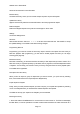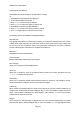User's Manual
200018 User’s Guide Draft
se
ction of this manual for more information.
Browse Library
Accesses the Library, where you can browse and pick objects to import into Playlists.
Update from Library
Applies current Library data from the MicroSD Card to all of the programmed objects.
Restore Skipped
Restores all skipped objects so they will be scanned again in Scan mode.
Settings
Access the Settings Menu.
Set Clock
Sets the date and time. Use the to set the correct date and time. Use ▶/II/SEL to accept
the updated settings, or the SKIP to exit without saving changes.
Programming PRO-18
Programming your scanner consists of three easy steps to transfer new objects from the Library to
PRO-18’s playlists. After programming, you will need to enable playlists and then you can begin
scanning (See page XX).
Browse the Library
Much like a real library, you’ll browse the PRO-18’s Library to find objects that you want to monitor. The
PRO-18’s Library is organized primarily by US States, then by Agencies, Counties/Independent Cities
or Systems. You can keep your scanner’s Library current by using the Check for Library Update option
in the PRO-18 PC application.
Pick objects from the Library
When you find an object or group of objects that you want to monitor, you “pick” them by selecting
them, which marks them for the Import objects to Playlists step.
Import objects to Playlists
Finally, when you have picked the objects you want to import, you complete the operation by selecting
one or more Playlists where you would like the selected objects to be imported.
The PRO-18 will map your objects to the Playlists you have selected.
Browsing the Library
1. Press and hold the POWER button for one second to turn the scanner on. The PRO-18 will display
the Main Menu, or resume operations in the last mode that was used when the radio was turned off. If
Page
13