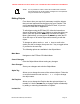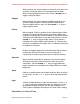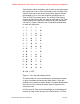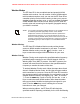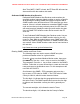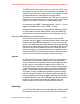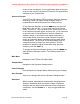User's Manual
NOTE: ! It is not possible to create or delete VS-II folders while in the field
! with the EZ Scan-SD. All VS-II folder management is accomplished
! using the EZ Scan-SD PC application.
Editing Objects
From time to time you may find it necessary to edit the objects
that you have imported from the library into your Playlists. This
can be accomplished using the EZ Scan-SD itself, or you can
use the EZ Scan-SD PC Application.
To edit objects using the EZ Scan-SD, follow the instructions
above for Browsing Playlists and Objects to select the object you
wish to edit, then press the MENU key to activate the Object
Menu. Alternatively, you may press the MENU key when the EZ
Scan-SD stops on an active object while scanning to edit that
object.
To change an option use the and keys to scroll to the
option you wish to change, then press the key to toggle values
or proceed to the next step.
The following options are available in the Object Menu:
Main Menu
Navigates to the EZ Scan-SDʼs Main Menu
Cancel Changes
Exits the Object Menu without saving any changes
Save Changes
Saves your changes and exits the Object Menu
Alpha Tag
Allows you to change the name of the selected object. Follow the
on-screen instructions and use the keys to change
the object name.
Set Playlists
Allows you to change the Playlists that the selected object is a
member of. Use the ▶/II/SEL key to change Playlist membership
by adding or removing checkmarks to Playlists.
Locked Out
GENERAL RESEARCH OF ELECTRONICS, INC. PROPRIETARY AND CONFIDENTIAL INFORMATION
EZ Scan-SD Preliminary User Manual" Page 41