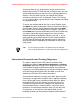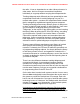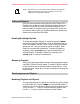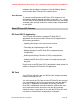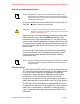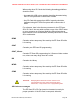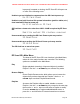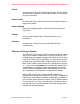User's Manual
and import them all to a single Playlist. As you become more
familiar with how the EZ Scan-SD and its Playlists work, you can
decide what strategies you want to use for grouping objects into
Playlists. You may wish to group your objects into Playlists
according to the type of use, for example, Police, Fire, Racing,
etc. Or, you may wish to group objects by into Playlists according
to geographical area.
To import your picked objects into one or more Playlists, press
the MENU key while browsing the Library to access the Libraryʼs
special menu. Scroll to Import Selected and press the ▶/II/SEL
key. The EZ Scan-SD will display a list of Playlists. Use the
and ▶/II/SEL keys to place checkmarks next to each Playlist that
you wish to import the selected objects into. After you have
marked each desired destination Playlist, press the key to
begin importing your picked objects into the selected Playlists.
The EZ Scan-SD will begin the importing process, which may
take several minutes depending on the number of objects you
have picked.
HINT: ! You can change the names of the Playlists using the “Playlists”
! option under the Main Menu, or with the EZ Scan-SD PC Application.
Conventional Frequencies and Trunking Talkgroups
The types of objects that the EZ Scan-SD monitors while
scanning can either be conventional frequencies or trunking
talkgroups. While the EZ Scan-SD is designed so that you can
use it without knowing the difference between a conventional
frequency or a trunking talkgroup, you may find it helpful to know
more about how these objects work and what you can do to
optimize the EZ Scan-SD for best performance.
A conventional frequency is nothing more than “plain old radio”
consisting of a single radio frequency that is typically broadcast
from a single radio tower or building rooftop radio site. When
browsing the EZ Scan-SDʼs library, you will most often find
conventional frequencies in the Categories or Agencies sub
levels beneath States or Cities/Counties. Youʼll know youʼve
browsed to a conventional frequency when you see the word
“Frequencies” on the top line of the display while you are
browsing the library. A conventional frequency stands alone in
GENERAL RESEARCH OF ELECTRONICS, INC. PROPRIETARY AND CONFIDENTIAL INFORMATION
EZ Scan-SD Preliminary User Manual" Page 31