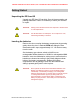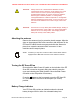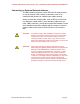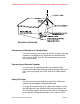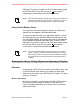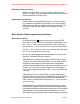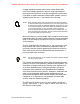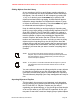User's Manual
Picking Objects from the Library
As you continue to drill in to each Library grouping using the
key, youʼll eventually see empty checkboxes next to the listings
that appear. You can continue to drill in deeper by pressing the
key, or, if desired, press the ▶/II/SEL key to pick all of the
objects associated with the grouping. A checkmark will appear
instead the empty checkbox to indicate that the object or group
of objects is selected for importing. Press the ▶/II/SEL key again
to unselected selected objects or groupings.
Keep in mind that picking an entire grouping for importing may
result in a very large number of objects being imported to the EZ
Scan-SDʼs Playlists. The EZ Scan-SDʼs capacity for objects is
limited only by the size of the SD Card memory, meaning that a
massive number of objects can potentially be imported and
saved in Playlists. We caution that the EZ Scan-SD can only
monitor one transmission at a time, and trying to scan too many
objects may be frustrating if they are all busy all the time! We
suggest that you drill into each grouping that you want to import
to see the objects that are beneath it, and only select the entire
grouping if you know that you want to monitor everything that it
contains.
NOTE: ! As you browse the Library and pick objects for importing into
! Playlists, keep in mind that all selected objects will be imported into
! the same Playlist or group of Playlists that you select when you
! execute the import operation.
NOTE: ! A “D” in place of a checkbox indicates that the object or system is
! fully digital and cannot be monitored with this version of the EZ
! Scan-SD.
You can continue to browse the Library and pick as many objects
for importing to Playlists as you like. We suggest that first time
users start out with small groups of picked objects for importing.
This will ultimately help keep your setup manageable and easy to
use.
Importing Objects to Playlists
This last step in the process is very important, as it determines
how the objects youʼve picked from the Library will grouped into
the EZ Scan-SDʼs 51 Playlists. Playlists are your way of
organizing your picked objects, so you should give some thought
as to how you want to your EZ Scan-SD organized. At first, you
may want to start with a small and simple group of picked objects
GENERAL RESEARCH OF ELECTRONICS, INC. PROPRIETARY AND CONFIDENTIAL INFORMATION
EZ Scan-SD Preliminary User Manual" Page 30