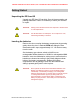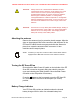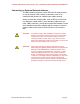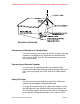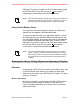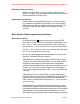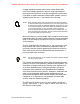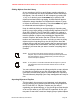User's Manual
PWR jack. To prevent corruption of SD Card data, always power
the EZ Scan-SD off using the front panel button before
connecting or disconnecting external power sources.
NOTE: ! Some external USB power supplies may generate RF noise that can
! interfere with the EZ Scan-SDʼs reception. If interference occurs, try
! disconnecting the EZ Scan-SD from the external power supply.
Using Vehicle Battery Power
You can power the scanner using an optional car USB power
adaptor and the supplied USB power/data cable.
To power the scanner using a car USB power adaptor, connect
the USB plug end of the supplied USB power/data cable to the
car USB power adapter, and connect the scanner data plug end
of the supplied USB power/data cable to the scannerʼs PC/IF -
PWR jack. To prevent corruption of SD Card data, always power
the EZ Scan-SD off using the front panel button before
connecting or disconnecting external power sources.
NOTE: ! If you use a cigarette-lighter USB power cable and your vehicleʼs
! engine is running, you might hear electrical noise from the engine
! while scanning. This is normal. Some external USB power supplies
! may generate RF noise that can interfere with the EZ Scan-SDʼs
! reception.
Browsing the Library, Picking Objects and Importing to Playlists
Overview
Programming the EZ Scan-SD consists of three basic steps, and
youʼll follow these steps each time you want to transfer new
objects from the Library to the EZ Scan-SDʼs Playlists. The three
steps are as follows:
Browse the Library
Much like a real library, youʼll browse the EZ Scan-SDʼs Library
to find objects that you want to monitor. the EZ Scan-SDʼs
Library is organized primarily by US States, then by Counties/
Independent Cities.
GENERAL RESEARCH OF ELECTRONICS, INC. PROPRIETARY AND CONFIDENTIAL INFORMATION
EZ Scan-SD Preliminary User Manual" Page 27