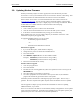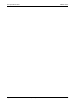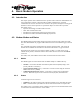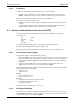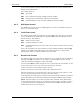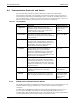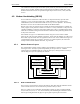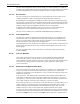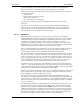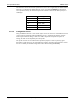User's Guide
User’s Guide Watcher and WirelessExpert
2110059 Rev 1.0 Proprietary and Confidential Page 19
3.8. Updating Modem Firmware
Should your modem(s) require a firmware upgrade, this section describes the procedure.
See Section 1.3 Currency for information on the current revisions at the time of this writing. That
section also describes the method to determine the firmware revision on the modem.
When available, new firmware can be downloaded from the Sierra Wireless Internet site
(www.sierrawireless.com). You may have the option to download a ZIP file (requiring either
PKUNZIP ver 2.04g or WINZIP v5.6) or a slightly larger self-extracting executable file. Both of
the ZIP utilities are available from links on the Sierra Wireless download page.
To download the update:
1. Create a folder on your PC in which to store the download.
2. Click the chosen download link and save the file in the folder you have created.
3. If the ZIP file was downloaded then Unzip it using your extraction utility.
Before updating make sure you know which COM port your modem is connected to. This
information is required by the upgrade utility.
To upgrade the Modem firmware, you can run either:
• SETUP.EXE program in Windows,
– or –
• INSTALL.BAT command file from DOS.
DOS firmware upgrade:
1. If you run the DOS option , EXIT Windows completely.
2. Change Directory to the one with the downloaded firmware.
3. Turn off the modem.
4. Enter INSTALL <space> d where d is the COM Port number.
Examples: INSTALL 1 (installs the firmware using COM 1)
INSTALL 3 (installs the firmware using COM 3)
5. Follow the Install instructions carefully.
Windows firmware upgrade:
1. Close all open applications.
2. Turn off the modem.
3. Run either the self extracting update file (which will expand and execute in one step) or the
SETUP.EXE file.
4. Select the COM port your modem is connected to.
5. You will be prompted to turn on the modem. When you have done so, the installation
program will automatically perform the balance of the update.
Installation provides “thermometers” indicating the progress of the update. These are only a
guideline. Do not be surprised if the update completes before the indicators have been updated.
After the upgrade is complete you may delete the download folder or retain it for updating
additional modems, as you choose.
There are two elements to the firmware on the modems, bootstrap and application. Not all updates
require replacement of both files. If both files do need updating, treat each update separately and
perform all steps for each. The boot firmware should be updated first.