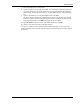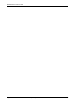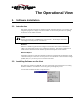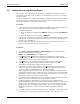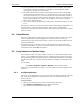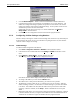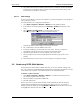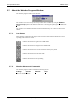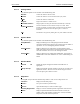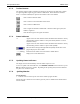User's Guide
User’s Guide Watcher and WirelessExpert
2110059 Rev 1.0 Proprietary and Confidential Page 15
8. Sleep mode is discussed in the CDPD Operations chapter. Enabling it will allow the modem
to reduce power consumption when it is inactive, but response times will be slowed. This
function sets the sleep timer to 30 seconds.
3.5.2.2. CSC Settings
If you are using a SB320, you can place the modem in CSC mode using Watcher. The settings for
CSC can then be accessed.
To edit the modem’s CSC configuration with Watcher:
1. Select Start > Programs > Watcher > Watcher from the Windows taskbar.
2. If the modem is not in CSC mode then select Settings > Cellular from Watcher’s main
menu.
3. Select Options > Setup Cellular… from the Watcher main menu.
The following window will open to allow configuration changes:
Note that the modem’s ESN is displayed at the top of the window.
4. Use a radio button to select the NAM to make active.
5. To change a NAM entry you must delete the current value. The entry is formatted
automatically and will not allow more characters than will fit the format.
6. The Home System ID will have been provided by your cellular carrier.
7. Use the pull-down menu to select the Side Preference dictated by your cellular service
provider.
8. The Description allows you to enter a text label to help you recognize the setting.
3.6. Monitoring CDPD With Watcher
To monitor the state of the modem’s CDPD connection, you can leave Watcher running all the
time. The connection is established through Windows Dial-up Networking and Watcher is treated
as one socket to the connection. Other Internet clients can be used simultaneously.
To monitor a CDPD connection:
1. Select Start > Programs > Watcher > Watcher – or double-click the Watcher icon.
The Watcher program window will open.
2. Ensure the modem is registered in CDPD mode.
3. Run other applications.
Watcher will receive event information from the modem and update the channel and signal
strength indicators (described below) when the modem advises of an event. You can force
Watcher to update the display by selecting Window > Refresh from the Watcher main menu or
pressing F5 when Watcher is the active window.