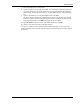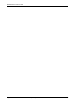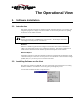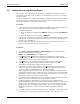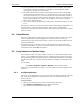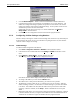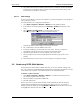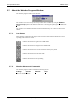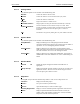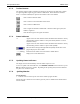User's Guide
User’s Guide Watcher and WirelessExpert
2110059 Rev 1.0 Proprietary and Confidential Page 13
11. You are prompted to enter an IP address for a Domain Name Server (DNS). Your cellular
service provider should have provided one. This address is used for testing the CDPD
configuration by “pinging” the provided address.
12. The CDPD settings can now be tested by WirelessExpert and will be setup in the Windows
Dial-up Networking Connection facility. A pull-down menu allows you to select the NEI to
use for the local end of the test. If you select one different from the radio button selection on
the previous screen, the new setting will become the default. This test will verify that you can
register with the CDPD network and will “ping” the DNS server to verify the connection.
The test can be skipped if desired.
13. Click Finish to complete the WirelessExpert configuration. The modem should now be ready
for use.
WirelessExpert will have created an entry in Windows Dial-up Networking for CDPD mode. You
may notice that it is configured to dial the number 2. This is normal. Although CDPD
connections do not actually dial a number, Windows Dial-up Networking requires that a telephone
number be entered.
3.4. About Watcher
Watcher is a configuration and monitoring tool to manage Sierra Wireless modems. The program
can set the modem mode of operation (CDPD, CSC, or Wireline) and can be used to get
information about cellular connections and signals. Watcher can also monitor modem connection
when using CDPD mode.
WirelessExpert must be run initially to properly install and register the required connectivity
components with Windows. If you have not run WirelessExpert on the host PC to be used with
the modem it must be done before using Watcher.
3.5. Using Watcher for Modem Setup
When Watcher is started, it will check a registry on the PC to see what mode the modem was last
used in. If it was CDPD then the program will open a CDPD connection using the settings in the
Dial-up Networking facility of Windows which were configured by WirelessExpert. If an SB320
was last used in either CSC or Wireline mode then Watcher will attempt to set the modem to that
mode.
To start Watcher:
Select Start > Programs > Watcher > Watcher from the Windows taskbar.
Watcher will locate and initialize the modem. It will then indicate the mode and condition of the
connection.
3.5.1. Configuring Watcher
Watcher has a setup dialog that lets you verify the Sierra Wireless modem connection to the COM
port, and the basic configuration strings Watcher will use for Circuit Switched Cellular and
Wireline operation.
To set up Watcher:
1. Make sure the modem is powered on and is communicating with your PC.
2. Select Options > Setup Watcher from the Watcher main menu
This will open the Setup Watcher dialog (next page).