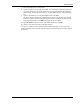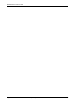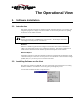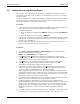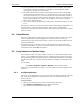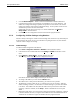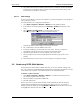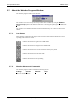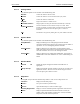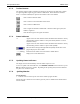User's Guide
The Operational View SB300 Series
Page 12 Proprietary and Confidential 2110059 Rev 1.0
3.3. Configuration using WirelessExpert
WirelessExpert will automatically locate the modem on a COM port, interrogate it for features,
and install the required drivers on your host PC. It will then allow you to set or alter the cellular
activation settings.
To make the modem drivers available to the Windows operating system, the PC may be restarted
part way through the execution of WirelessExpert. This is done automatically but does require
that no other programs are running on the PC at the time.
Preparation:
1. Ensure the host serial connection to the modem via the MIB is in place and the modem power
is on. The full set of serial communication LED indicators should be on.
2. For CDPD configurations:
a. Ensure the modem is in CDPD mode (+WS46=4). This can be queried (AT+WS46?) to
verify.
b. Ensure the modem is set to auto-register (+WS173=1).
3. Close any open applications on the host PC including any communication program connected
to the modem. A system restart supervised by WirelessExpert may fail if other programs are
running. Leave the modem on.
4. Have the NAM / NEI and related information from your cellular service provider ready. See
Section 2.2 for information on cellular service registration.
Installation:
1. Select Start > Programs > Watcher > WirelessExpert from the Windows taskbar.
2. Select the modem being used from the list:
SB320 – OR – SB300 Series for the SB300 or 302
3. Click Next > and then Next > again to skip the page regarding setup of other modem
products. WirelessExpert then locates the COM port connected to the modem and finds the
related registry entries for it. The results are displayed.
4. Click Next > to have WirelessExpert install the appropriate drivers for the modem.
5. A message may appear advising of the need to restart the computer. Click OK.
WirelessExpert shuts down the computer and restarts it for you.
6. When the setup wizard reappears, continue to click Next > until you pass the section on
connectivity components. WirelessExpert now examines the modem for cellular network
activation, reading any NAM and NEI entries stored on the modem.
7. The next page allows you to set the level of access to the configuration settings that will be
allowed to the Watcher program. Setting “full access” will allow Watcher to alter the NAM /
NEI settings, “read-only” will allow Watcher to display the settings but you will have to use
WirelessExpert or direct AT commands to alter settings.
8. For SB320 installations, the NAM entries for CSC activation will be presented for entry and
editing. This screen is automatically skipped for CDPD only modems.
9. For SB320 installations, WirelessExpert can test the connection provided you have a
registered NAM and a number to dial. This tests that the modem can obtain a cellular channel
and place a call. The called station can be your own voice line if you simply want to verify
that the modem can reach a destination phone number. The test can be skipped by marking
the checkbox on the screen. This test screen is automatically skipped for CDPD only
modems.
10. The CDPD settings of the modem are displayed for entry and editing. A radio button sets the
active NEI for use. A pull-down menu allows setting of the channel side preference.