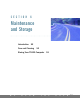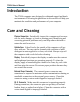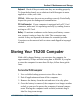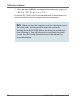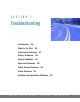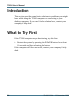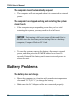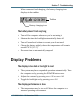User's Manual
Table Of Contents
- Contents
- Section 1 Getting Started
- Precautions
- Introduction
- Unpacking Your System
- The First Time. . .
- Installing the Battery
- Connecting the AC Adapter
- Turning the T5200 Computer On and Off
- Things You Need to Do at Start-up
- Start-up Problems?
- Password Security
- If You Have a Radio
- Section 2 A Closer Look at the T5200 Computer
- Introduction
- Standard Hardware
- Standard Software (Speaker Phone)
- T5200 Computer Keyboard
- Basic Keys
- Using the Stylus
- Section 3 Customizing Settings
- Introduction
- Control Panel
- Communications
- Dialing
- Display
- Gray Scale
- Keyboard
- Password
- Power
- Remove Programs
- Stylus
- System
- T5200 Information
- Section 4 Operating Your T5200 Computer
- Introduction
- Connecting to a Desktop Computer
- Installing Windows ActiveSync® on Your Desktop
- Establishing a Connection
- Copying and Converting Files
- Printing Files from the T5200 Computer
- PC Cards
- Section 5 Power Management
- Introduction
- Practical Battery Tips
- Low Battery Indicators
- Checking Battery Power
- Replacing Batteries
- Charging Batteries
- Battery Storage and Care
- Disposing of Batteries
- Section 6 Maintenance and Storage
- Introduction
- Care and Cleaning
- Storing Your T5200 Computer
- Section 7 Troubleshooting
- Introduction
- What to Try First
- Operational Problems
- Battery Problems
- Display Problems
- Keyboard Problems
- Touch Screen Problems
- Radio Problems
- Desktop Communication Problems
- Appendix A Expanding Your T5200 Computer
- Introduction
- Options
- PC Card Socket
- Expansion DRAM
- Expansion Flash (Compact Flash)
- Radio Modem
- Peripherals
- Vehicle Cradle
- Vehicle Adapter
- AC Adapter
- Stand Alone Battery Charger
- Appendix B Hardware Specifications
- Physical Features
- Display
- Processor and Memory
- Input/Output
- Power
- Communications
- Modems
- Telephone Line Connector
- Appendix C Keyboard Functions
- Introduction
- Power On/Off
- Function Keys
- Primary Keys
- Numeric Keys
- Customizing Keyboard Settings
- Adjusting the Key Repeat Rate
- Adjusting Audio Feedback
- Appendix D Statements and Notices
- Compliance Statements
- Warnings and Cautions
- Index
- Introduction
- Unpacking Your System
- The First Time. . .
- Installing the Battery
- Connecting the AC Adapter
- Turning the T5200 Computer On and Off
- Things You Need to Do at Start-up
- Start-up Problems?
- Password Security
- If You Have a Radio
- Standard Hardware
- Standard Software (Speaker Phone)
- T5200 Computer Keyboard
- Basic Keys
- Using the Stylus
- _
- Introduction
- Control Panel
- Power
- Regional Settings
- Introduction
- Connecting to a Desktop Computer
- Installing Windows ActiveSync® on Your Desktop
- Establishing a Connection
- Copying and Converting Files
- Printing Files from the T5200 Computer
- PC Cards
- Practical Battery Tips
- Low Battery Indicators
- Checking Battery Power
- Replacing Batteries
- Charging Batteries
- Battery Storage and Care
- Disposing of Batteries
- Care and Cleaning
- Storing Your T5200 Computer
- Introduction
- What to Try First
- Operational Problems
- Battery Problems
- Display Problems
- Keyboard Problems
- Touch Screen Problems
- Radio Problems
- Desktop Communication Problems
- Options
- PC Card Socket
- Expansion DRAM
- Expansion Flash (Compact Flash)
- Radio Modem
- Peripherals
- Vehicle Cradle
- Vehicle Adapter
- AC Adapter
- Stand Alone Battery Charger
- Physical Features
- Display
- Processor and Memory
- Input/Output
- Power
- Communications
- Modems
- Telephone Line Connector
- Introduction
- Power On/Off
- Function Keys
- Primary Keys
- Numeric Keys
- Customizing Keyboard Settings
- Adjusting the Key Repeat Rate
- Adjusting Audio Feedback
- A
- B
- C
- calibrating the touch screen
- CDPD service
- cellular network
- changing default settings
- changing your password
- chargers
- charging batteries
- checking battery power
- cleaning your computer
- clock, setting
- communications
- compliance statements
- connecting to a desktop computer
- conserving battery power
- Control Panel
- converting files
- copying files
- customizing
- D
- E
- F
- G
- H
- I
- K
- L
- M
- N
- O
- P
- R
- S
- safety symbols
- screen
- setting or changing your password
- setting the date and time
- settings, changing default
- software
- sounds, turning on or off
- specifications
- stand alone charger
- standard equipment
- standard hardware
- standard software
- startup instructions
- startup problems, solutions to
- startup tasks
- sticky keys
- storing batteries
- storing your computer
- stylus
- system information
- T
- U
- V
- W
54
T5200 Users Manual
77-0001-004 15 November 1999
5 Store the unit within the recommended temperature ranges of
-40
o
F to +167
o
F (-40
o
C to +75
o
C).
If you use PC Cards, refer to the manufacturer’s instructions you
received with the card for storage and care information.
Note When you turn the computer on after it has been stored
for a long time, you may need to restart the system by
holding down the POWER button for about ten seconds and
then releasing it. You will also need to recalibrate the touch
screen. See the Getting Started section of this manual for
more information.