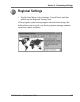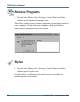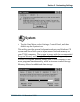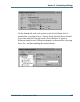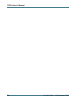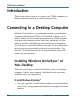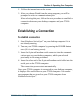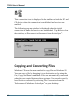User's Manual
Table Of Contents
- Contents
- Section 1 Getting Started
- Precautions
- Introduction
- Unpacking Your System
- The First Time. . .
- Installing the Battery
- Connecting the AC Adapter
- Turning the T5200 Computer On and Off
- Things You Need to Do at Start-up
- Start-up Problems?
- Password Security
- If You Have a Radio
- Section 2 A Closer Look at the T5200 Computer
- Introduction
- Standard Hardware
- Standard Software (Speaker Phone)
- T5200 Computer Keyboard
- Basic Keys
- Using the Stylus
- Section 3 Customizing Settings
- Introduction
- Control Panel
- Communications
- Dialing
- Display
- Gray Scale
- Keyboard
- Password
- Power
- Remove Programs
- Stylus
- System
- T5200 Information
- Section 4 Operating Your T5200 Computer
- Introduction
- Connecting to a Desktop Computer
- Installing Windows ActiveSync® on Your Desktop
- Establishing a Connection
- Copying and Converting Files
- Printing Files from the T5200 Computer
- PC Cards
- Section 5 Power Management
- Introduction
- Practical Battery Tips
- Low Battery Indicators
- Checking Battery Power
- Replacing Batteries
- Charging Batteries
- Battery Storage and Care
- Disposing of Batteries
- Section 6 Maintenance and Storage
- Introduction
- Care and Cleaning
- Storing Your T5200 Computer
- Section 7 Troubleshooting
- Introduction
- What to Try First
- Operational Problems
- Battery Problems
- Display Problems
- Keyboard Problems
- Touch Screen Problems
- Radio Problems
- Desktop Communication Problems
- Appendix A Expanding Your T5200 Computer
- Introduction
- Options
- PC Card Socket
- Expansion DRAM
- Expansion Flash (Compact Flash)
- Radio Modem
- Peripherals
- Vehicle Cradle
- Vehicle Adapter
- AC Adapter
- Stand Alone Battery Charger
- Appendix B Hardware Specifications
- Physical Features
- Display
- Processor and Memory
- Input/Output
- Power
- Communications
- Modems
- Telephone Line Connector
- Appendix C Keyboard Functions
- Introduction
- Power On/Off
- Function Keys
- Primary Keys
- Numeric Keys
- Customizing Keyboard Settings
- Adjusting the Key Repeat Rate
- Adjusting Audio Feedback
- Appendix D Statements and Notices
- Compliance Statements
- Warnings and Cautions
- Index
- Introduction
- Unpacking Your System
- The First Time. . .
- Installing the Battery
- Connecting the AC Adapter
- Turning the T5200 Computer On and Off
- Things You Need to Do at Start-up
- Start-up Problems?
- Password Security
- If You Have a Radio
- Standard Hardware
- Standard Software (Speaker Phone)
- T5200 Computer Keyboard
- Basic Keys
- Using the Stylus
- _
- Introduction
- Control Panel
- Power
- Regional Settings
- Introduction
- Connecting to a Desktop Computer
- Installing Windows ActiveSync® on Your Desktop
- Establishing a Connection
- Copying and Converting Files
- Printing Files from the T5200 Computer
- PC Cards
- Practical Battery Tips
- Low Battery Indicators
- Checking Battery Power
- Replacing Batteries
- Charging Batteries
- Battery Storage and Care
- Disposing of Batteries
- Care and Cleaning
- Storing Your T5200 Computer
- Introduction
- What to Try First
- Operational Problems
- Battery Problems
- Display Problems
- Keyboard Problems
- Touch Screen Problems
- Radio Problems
- Desktop Communication Problems
- Options
- PC Card Socket
- Expansion DRAM
- Expansion Flash (Compact Flash)
- Radio Modem
- Peripherals
- Vehicle Cradle
- Vehicle Adapter
- AC Adapter
- Stand Alone Battery Charger
- Physical Features
- Display
- Processor and Memory
- Input/Output
- Power
- Communications
- Modems
- Telephone Line Connector
- Introduction
- Power On/Off
- Function Keys
- Primary Keys
- Numeric Keys
- Customizing Keyboard Settings
- Adjusting the Key Repeat Rate
- Adjusting Audio Feedback
- A
- B
- C
- calibrating the touch screen
- CDPD service
- cellular network
- changing default settings
- changing your password
- chargers
- charging batteries
- checking battery power
- cleaning your computer
- clock, setting
- communications
- compliance statements
- connecting to a desktop computer
- conserving battery power
- Control Panel
- converting files
- copying files
- customizing
- D
- E
- F
- G
- H
- I
- K
- L
- M
- N
- O
- P
- R
- S
- safety symbols
- screen
- setting or changing your password
- setting the date and time
- settings, changing default
- software
- sounds, turning on or off
- specifications
- stand alone charger
- standard equipment
- standard hardware
- standard software
- startup instructions
- startup problems, solutions to
- startup tasks
- sticky keys
- storing batteries
- storing your computer
- stylus
- system information
- T
- U
- V
- W
39
Section 4. Operating Your Computer
77-0001-004 15 November 1999
2 Follow the instructions on the screen.
3 After you choose Finish from the setup program, you will be
prompted to select a communications port.
After selecting this port, follow the next procedure to establish a
connection between your desktop computer and your T5200
computer.
Establishing a Connection
To establish a connection
1 Start Windows ActiveSync
®
on your desktop computer if it is
not already running.
2 Turn on your T5200 computer by pressing the POWER button
once (if it is on battery power).
3 Insert the 9-pin null modem serial connector into the communi-
cations port on your desktop computer, which you selected
previously in the setup procedure.
4 Insert the other end of the 9-pin null modem serial cable into the
serial port on the T5200 computer.
The connection process starts automatically.
Once your T5200 computer is connected to your desktop computer,
it displays files and folders on your T5200 computer. You cannot
run programs that are stored on your T5200 computer from
Windows ActiveSync
®
.