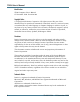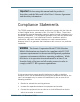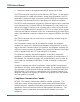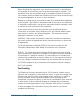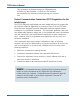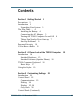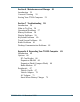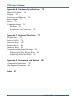User's Manual
Table Of Contents
- Contents
- Section 1 Getting Started
- Precautions
- Introduction
- Unpacking Your System
- The First Time. . .
- Installing the Battery
- Connecting the AC Adapter
- Turning the T5200 Computer On and Off
- Things You Need to Do at Start-up
- Start-up Problems?
- Password Security
- If You Have a Radio
- Section 2 A Closer Look at the T5200 Computer
- Introduction
- Standard Hardware
- Standard Software (Speaker Phone)
- T5200 Computer Keyboard
- Basic Keys
- Using the Stylus
- Section 3 Customizing Settings
- Introduction
- Control Panel
- Communications
- Dialing
- Display
- Gray Scale
- Keyboard
- Password
- Power
- Remove Programs
- Stylus
- System
- T5200 Information
- Section 4 Operating Your T5200 Computer
- Introduction
- Connecting to a Desktop Computer
- Installing Windows ActiveSync® on Your Desktop
- Establishing a Connection
- Copying and Converting Files
- Printing Files from the T5200 Computer
- PC Cards
- Section 5 Power Management
- Introduction
- Practical Battery Tips
- Low Battery Indicators
- Checking Battery Power
- Replacing Batteries
- Charging Batteries
- Battery Storage and Care
- Disposing of Batteries
- Section 6 Maintenance and Storage
- Introduction
- Care and Cleaning
- Storing Your T5200 Computer
- Section 7 Troubleshooting
- Introduction
- What to Try First
- Operational Problems
- Battery Problems
- Display Problems
- Keyboard Problems
- Touch Screen Problems
- Radio Problems
- Desktop Communication Problems
- Appendix A Expanding Your T5200 Computer
- Introduction
- Options
- PC Card Socket
- Expansion DRAM
- Expansion Flash (Compact Flash)
- Radio Modem
- Peripherals
- Vehicle Cradle
- Vehicle Adapter
- AC Adapter
- Stand Alone Battery Charger
- Appendix B Hardware Specifications
- Physical Features
- Display
- Processor and Memory
- Input/Output
- Power
- Communications
- Modems
- Telephone Line Connector
- Appendix C Keyboard Functions
- Introduction
- Power On/Off
- Function Keys
- Primary Keys
- Numeric Keys
- Customizing Keyboard Settings
- Adjusting the Key Repeat Rate
- Adjusting Audio Feedback
- Appendix D Statements and Notices
- Compliance Statements
- Warnings and Cautions
- Index
- Introduction
- Unpacking Your System
- The First Time. . .
- Installing the Battery
- Connecting the AC Adapter
- Turning the T5200 Computer On and Off
- Things You Need to Do at Start-up
- Start-up Problems?
- Password Security
- If You Have a Radio
- Standard Hardware
- Standard Software (Speaker Phone)
- T5200 Computer Keyboard
- Basic Keys
- Using the Stylus
- _
- Introduction
- Control Panel
- Power
- Regional Settings
- Introduction
- Connecting to a Desktop Computer
- Installing Windows ActiveSync® on Your Desktop
- Establishing a Connection
- Copying and Converting Files
- Printing Files from the T5200 Computer
- PC Cards
- Practical Battery Tips
- Low Battery Indicators
- Checking Battery Power
- Replacing Batteries
- Charging Batteries
- Battery Storage and Care
- Disposing of Batteries
- Care and Cleaning
- Storing Your T5200 Computer
- Introduction
- What to Try First
- Operational Problems
- Battery Problems
- Display Problems
- Keyboard Problems
- Touch Screen Problems
- Radio Problems
- Desktop Communication Problems
- Options
- PC Card Socket
- Expansion DRAM
- Expansion Flash (Compact Flash)
- Radio Modem
- Peripherals
- Vehicle Cradle
- Vehicle Adapter
- AC Adapter
- Stand Alone Battery Charger
- Physical Features
- Display
- Processor and Memory
- Input/Output
- Power
- Communications
- Modems
- Telephone Line Connector
- Introduction
- Power On/Off
- Function Keys
- Primary Keys
- Numeric Keys
- Customizing Keyboard Settings
- Adjusting the Key Repeat Rate
- Adjusting Audio Feedback
- A
- B
- C
- calibrating the touch screen
- CDPD service
- cellular network
- changing default settings
- changing your password
- chargers
- charging batteries
- checking battery power
- cleaning your computer
- clock, setting
- communications
- compliance statements
- connecting to a desktop computer
- conserving battery power
- Control Panel
- converting files
- copying files
- customizing
- D
- E
- F
- G
- H
- I
- K
- L
- M
- N
- O
- P
- R
- S
- safety symbols
- screen
- setting or changing your password
- setting the date and time
- settings, changing default
- software
- sounds, turning on or off
- specifications
- stand alone charger
- standard equipment
- standard hardware
- standard software
- startup instructions
- startup problems, solutions to
- startup tasks
- sticky keys
- storing batteries
- storing your computer
- stylus
- system information
- T
- U
- V
- W
ii 77-0001-004 15 November 1999
T5200 Users Manual
Identification
T5200 Computer User’s Manual
15 November 1999 · Revision 004
Copyright Notice
© Copyright 1999 Itronix Corporation. All rights reserved. No part of this
document may be reproduced, transmitted, transcribed, stored in a retrieval system,
or translated into any other language or computer language in whole or in part, in
any form or by any means, whether it be electronic, mechanical, magnetic, optical,
manual, or otherwise, without the prior written consent of Itronix Corporation,
South 801 Stevens Street, Spokane, Washington 99204.
Disclaimer
Itronix Corporation reserves the right to revise the manual and make periodic
changes to the content without a direct or inferred obligation to Itronix to notify
any person of such revision or changes. Itronix Corporation does not assume
responsibility for the use of this manual, nor for any patent infringements or other
rights or third parties who may use the manual.
This document contains valuable trade secrets and proprietary information of
Itronix Corporation.
This product is available for purchase under the terms of the Itronix Hardware
Purchase and Software License Agreement. Itronix hardware products may be
reconditioned, or be manufactured from parts and components that may be new,
used, rebuilt or recycled, and in some cases, the hardware product may not be new
and may have been previously installed. In any event, Itronix warranty terms apply.
Philips Semiconductors, AltoCom, and their suppliers retain title to and ownership
of the V.34 modem software, regardless of the form or media in or on which the
original and other copies may exist.
Trademark Notice
Itronix is a registered trademark of Itronix Corporation.
Microsoft, MS, Windows, and MS-DOS are registered trademarks of Microsoft
Corporation.
AltoCom is a trademark of AltoCom, Inc.
Other company and product names mentioned herein may be the trademarks of
their respective owners.