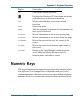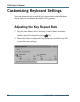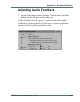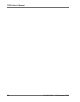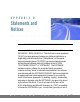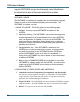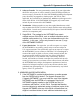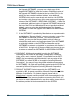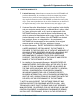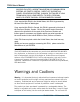User's Manual
Table Of Contents
- Contents
- Section 1 Getting Started
- Precautions
- Introduction
- Unpacking Your System
- The First Time. . .
- Installing the Battery
- Connecting the AC Adapter
- Turning the T5200 Computer On and Off
- Things You Need to Do at Start-up
- Start-up Problems?
- Password Security
- If You Have a Radio
- Section 2 A Closer Look at the T5200 Computer
- Introduction
- Standard Hardware
- Standard Software (Speaker Phone)
- T5200 Computer Keyboard
- Basic Keys
- Using the Stylus
- Section 3 Customizing Settings
- Introduction
- Control Panel
- Communications
- Dialing
- Display
- Gray Scale
- Keyboard
- Password
- Power
- Remove Programs
- Stylus
- System
- T5200 Information
- Section 4 Operating Your T5200 Computer
- Introduction
- Connecting to a Desktop Computer
- Installing Windows ActiveSync® on Your Desktop
- Establishing a Connection
- Copying and Converting Files
- Printing Files from the T5200 Computer
- PC Cards
- Section 5 Power Management
- Introduction
- Practical Battery Tips
- Low Battery Indicators
- Checking Battery Power
- Replacing Batteries
- Charging Batteries
- Battery Storage and Care
- Disposing of Batteries
- Section 6 Maintenance and Storage
- Introduction
- Care and Cleaning
- Storing Your T5200 Computer
- Section 7 Troubleshooting
- Introduction
- What to Try First
- Operational Problems
- Battery Problems
- Display Problems
- Keyboard Problems
- Touch Screen Problems
- Radio Problems
- Desktop Communication Problems
- Appendix A Expanding Your T5200 Computer
- Introduction
- Options
- PC Card Socket
- Expansion DRAM
- Expansion Flash (Compact Flash)
- Radio Modem
- Peripherals
- Vehicle Cradle
- Vehicle Adapter
- AC Adapter
- Stand Alone Battery Charger
- Appendix B Hardware Specifications
- Physical Features
- Display
- Processor and Memory
- Input/Output
- Power
- Communications
- Modems
- Telephone Line Connector
- Appendix C Keyboard Functions
- Introduction
- Power On/Off
- Function Keys
- Primary Keys
- Numeric Keys
- Customizing Keyboard Settings
- Adjusting the Key Repeat Rate
- Adjusting Audio Feedback
- Appendix D Statements and Notices
- Compliance Statements
- Warnings and Cautions
- Index
- Introduction
- Unpacking Your System
- The First Time. . .
- Installing the Battery
- Connecting the AC Adapter
- Turning the T5200 Computer On and Off
- Things You Need to Do at Start-up
- Start-up Problems?
- Password Security
- If You Have a Radio
- Standard Hardware
- Standard Software (Speaker Phone)
- T5200 Computer Keyboard
- Basic Keys
- Using the Stylus
- _
- Introduction
- Control Panel
- Power
- Regional Settings
- Introduction
- Connecting to a Desktop Computer
- Installing Windows ActiveSync® on Your Desktop
- Establishing a Connection
- Copying and Converting Files
- Printing Files from the T5200 Computer
- PC Cards
- Practical Battery Tips
- Low Battery Indicators
- Checking Battery Power
- Replacing Batteries
- Charging Batteries
- Battery Storage and Care
- Disposing of Batteries
- Care and Cleaning
- Storing Your T5200 Computer
- Introduction
- What to Try First
- Operational Problems
- Battery Problems
- Display Problems
- Keyboard Problems
- Touch Screen Problems
- Radio Problems
- Desktop Communication Problems
- Options
- PC Card Socket
- Expansion DRAM
- Expansion Flash (Compact Flash)
- Radio Modem
- Peripherals
- Vehicle Cradle
- Vehicle Adapter
- AC Adapter
- Stand Alone Battery Charger
- Physical Features
- Display
- Processor and Memory
- Input/Output
- Power
- Communications
- Modems
- Telephone Line Connector
- Introduction
- Power On/Off
- Function Keys
- Primary Keys
- Numeric Keys
- Customizing Keyboard Settings
- Adjusting the Key Repeat Rate
- Adjusting Audio Feedback
- A
- B
- C
- calibrating the touch screen
- CDPD service
- cellular network
- changing default settings
- changing your password
- chargers
- charging batteries
- checking battery power
- cleaning your computer
- clock, setting
- communications
- compliance statements
- connecting to a desktop computer
- conserving battery power
- Control Panel
- converting files
- copying files
- customizing
- D
- E
- F
- G
- H
- I
- K
- L
- M
- N
- O
- P
- R
- S
- safety symbols
- screen
- setting or changing your password
- setting the date and time
- settings, changing default
- software
- sounds, turning on or off
- specifications
- stand alone charger
- standard equipment
- standard hardware
- standard software
- startup instructions
- startup problems, solutions to
- startup tasks
- sticky keys
- storing batteries
- storing your computer
- stylus
- system information
- T
- U
- V
- W
90
T5200 Users Manual
77-0001-004 15 November 1999
NUCLEAR FACILITIES, AIRCRAFT NAVIGATION OR COMMUNICATION
SYSTEMS, AIR TRAFFIC CONTROL, DIRECT LIFE SUPPORT MA-
CHINES, OR WEAPONS SYSTEMS, IN WHICH THE FAILURE OF JAVA
TECHNOLOGY COULD LEAD DIRECTLY TO DEATH, PERSONAL
INJURY, OR SEVERE PHYSICAL OR ENVIRONMENTAL DAMAGE.
If you acquired this EULA in the United States, this EULA is governed by
the laws of the State of Washington.
If you acquired this EULA in Canada, this EULA is governed by the laws of
the Province of Ontario, Canada. Each of the parties hereto irrevocably
attorns to the jurisdiction of the courts of the Province of Ontario and
further agrees to commence any litigation which may arise hereunder in
the courts located in the Judicial District of York, Province of Ontario.
If this EULA was acquired outside the United States, then local law may
apply.
Should you have any questions concerning this EULA, please contact the
Manufacturer of your SYSTEM.
U.S. GOVERNMENT RESTRICTED RIGHTS
The SOFTWARE and documentation are provided with RESTRICTED RIGHTS.
Use, duplication, or disclosure by the Government is subject to restrictions as set
forth in subparagraph (c)(1)(ii) of the Rights in Technical Data and Computer
Software clause at DFARS 252.227-7013 or subparagraphs (c)(1) and (2) of the
Commercial Computer Software- Restricted Rights at 48 CFR 52.227-19, as
applicable. Manufacturer is Microsoft Corporation/One Microsoft Way/Redmond,
WA 98052-6399.
Warnings and Cautions
Warning It is important that only authorized Itronix personnel attempt repairs
on Itronix equipment as this might void any maintenance contract with your
company. Unauthorized service personnel might be subject to shock hazard
on some Itronix equipment if removal of protective covers is attempted.
The product you have purchased is powered by a rechargeable battery. The
battery is recyclable and, under various state and local laws, it may be illegal
to dispose of this battery into the municipal waste stream. Do not crush the