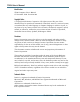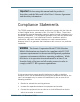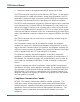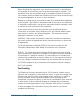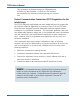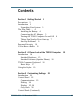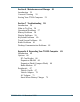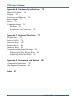T5200 User’s Manual
T5200 Users Manual Identification T5200 Computer User’s Manual 15 November 1999 · Revision 004 Copyright Notice © Copyright 1999 Itronix Corporation. All rights reserved.
Important Before using this manual and the product it describes, read the Microsoft’s End User’s License Agreement and the safety information. Compliance Statements The T5200 computer has been tested and found to comply with the limits for a Class B digital device, pursuant to Part 15 of the FCC Rules. These limits are designed to provide reasonable protection against harmful interference in a residential installation.
T5200 Users Manual • Consult the dealer or an experienced radio/TV technician for help. The T5200 computer complies with Part 68 of the FCC Rules. On the bottom of this equipment is a label that contains, among other information, the FCC registration number and ringer equivalence number (REN) for this equipment. If requested, this information must be provided to the telephone company. The REN is used to determine the quantity of devices which may be connected to the telephone line.
Before installing this equipment, users should ensure that it is permissible to be connected to the facilities of the local telecommunications company. The equipment must also be installed using an acceptable method of connection. The customer should be aware that compliance with the above conditions may not prevent degradation of service in some situations. Repairs to certified equipment should be made by a representative designated by the supplier.
T5200 Users Manual This information is entered through the FAX application software you have installed. Consult your FAX software documentation for instructions about entering this information. Federal Communication Commission (FCC) Regulations for the Intellicharger The T5200 computer Intellicharger has been tested and found to comply with the limits for a Class B digital device, pursuant to Part 15 of the FCC Rules.
Contents Section 1 Getting Started 1 Precautions 2 Introduction 3 Unpacking Your System 3 The First Time. . .
T5200 Users Manual Keyboard 27 Network 27 Owner 28 Password 28 Power 29 Regional Settings 31 Remove Programs 32 Stylus 32 System 33 T5200 Information 34 Volume and Sounds 34 Section 4 Operating Your T5200 Computer 37 Introduction 38 Connecting to a Desktop Computer 38 Installing Windows ActiveSync® on Your Desktop 38 Establishing a Connection 39 Copying and Converting Files 40 Printing Files from the T5200 Computer 41 PC Cards 41 Section 5 Power Management Introduction 44 Practical Battery Tips 44 Low Bat
Section 6 Maintenance and Storage 51 Introduction 52 Care and Cleaning 52 Storing Your T5200 Computer 53 Section 7 Troubleshooting 55 Introduction 56 What to Try First 56 Operational Problems 57 Battery Problems 58 Display Problems 59 Keyboard Problems 60 Touch Screen Problems 60 Radio Problems 61 Desktop Communication Problems 62 Appendix A Expanding Your T5200 Computer 65 Introduction 66 Options 66 PC Card Socket 66 Expansion DRAM 66 Expansion Flash (Compact Flash) 66 Radio Modem 67 Peripherals 67 Vehicle
T5200 Users Manual Appendix B Hardware Specifications Physical Features 74 Display 74 Processor and Memory 74 Input/Output 75 Power 75 Communications 76 Modems 76 Telephone Line Connector 76 73 Appendix C Keyboard Functions 77 Introduction 78 Power On/Off 79 Function Keys 80 Primary Keys 80 Numeric Keys 81 Customizing Keyboard Settings 82 Adjusting the Key Repeat Rate 82 Adjusting Audio Feedback 83 Appendix D Statements and Notices Compliance Statements 90 Warnings and Cautions 93 85 Index 97 x 77-0
SECTION 1 Getting Started ○ ○ ○ ○ ○ ○ ○ ○ ○ ○ Precautions ○ ○ ○ ○ ○ ○ ○ ○ ○ ○ ○ ○ ○ ○ ○ 2 Introduction 3 Unpacking Your System 3 The First Time. . .
T5200 Users Manual Precautions Please be aware of the following important information before you begin operating your T5200 computer. • Data stored on PC Cards may be corrupted if the cards come in close contact with the magnetic components of the computer. Do not lay a PC Card on top of or under the computer. • The internal components of the T5200 computer will be damaged if exposed to contaminants.
Section 1. Getting Started Introduction The T5200 computer is a rugged handheld computer that uses the Windows CE operating system. The T5200 computer is smaller than a ruggedized laptop, but has many of the same features. It is weather-sealed, resists bumps and drops, can connect with a variety of peripherals and host computers, and is capable of communicating over landline and wireless networks. This section shows you the basics you need to do when you first receive your computer and how to get started.
T5200 Users Manual The First Time. . . Using your T5200 computer for the first time involves: • Installing the battery • Connecting the AC Adapter to the computer to charge the battery Installing the Battery Make sure the T5200 computer is sheltered (away from liquids, dirt, etc..) when you install the Lithium Ion battery; the computer is not weather sealed until the battery is properly installed. The battery should be fully charged before you operate the unit on battery power.
Section 1. Getting Started Connecting the AC Adapter To connect the AC Adapter 1 Attach the power cord to the AC Adapter and connect the appropriate end of the cord to an AC wall outlet. 2 Insert the appropriate end of the AC Adapter cable into the power port on the back of the computer. 3 The T5200 computer will power on and start charging the battery automatically. The battery charging icon appears on the taskbar until the battery is fully charged, then the fully charged icon appears.
T5200 Users Manual Turning the T5200 Computer On and Off To turn on the computer • Press the POWER button once, and then give the system time to respond Note If the computer does not power on, press and hold the POWER button for at least ten seconds and then release the button to restart the computer. To turn off the computer • Press the POWER button once When you power the computer back on, the system resumes from where you left off.
Section 1. Getting Started Things You Need to Do at Start-up When you turn on your T5200 computer for the first time, you need to perform these simple tasks: • • • • Calibrate the touch screen Adjust the screen to your own personal viewing preference Set the date and time Enter User Information CAUTION Use the stylus that comes with your T5200 computer. Using sharp implements such as keys, pens or mechanical pencils to touch the screen can cause damage to the screen.
T5200 Users Manual Adjusting the Screen You can toggle the backlight on if you need additional light to view the screen. To conserve battery power, the backlight is defaulted to switch off automatically after one minute of continuous idle time. You can also adjust the display contrast for better viewing. Use the following keys to make adjustments: To Do This...
Section 1. Getting Started Setting Owner Properties To set Owner Properties on your T5200 Computer: 1 Tap the Start button, tap Settings, and then double-tap Control Panel. 2 Double-tap the “Owner” icon and select the identification tab. Record Owner information here, including your name, address, and phone number(s). If you want the information to appear at startup, check “Display Owner Identification” in the At Power On area. You can also add more information in the Notes tab.
T5200 Users Manual • Verify that the LED light on the AC Adapter is on Section 7, “Troubleshooting,” lists additional solutions you can try. Password Security If you are using the T5200 computer for the first time, enter the default password provided by your company. To set or change your password 1 Tap the Start Menu, select Settings, Control Panel, and then double-tap the Password icon.
Section 1. Getting Started If You Have a Radio If your computer is equipped with a radio modem, you must register it with the appropriate network provider. When you register, you need to furnish the network provider with your radio modem ID and the computer’s serial number. This information is printed on the bottom of the T5200 computer. If you are registering with the ARDIS wireless network or the BellSouth Wireless Data MOBITEX network, your Radio Modem ID (RID) will be printed on a label as shown below.
T5200 Users Manual If you are registering with a Cellular provider for data service, your modem’s Electronic Serial Number (ESN) will be printed on a label as shown below. If you are registering with a Cellular provider for CDPD service, your modem’s Equipment Identifier (EID) will be printed on a label as shown below. CAUTION Your modem generates radio frequency (RF) signals. Do not operate the radio modem before you have registered it with a network provider.
SECTION 2 A Closer Look at the T5200 Computer ○ ○ ○ ○ ○ ○ ○ ○ ○ ○ ○ ○ ○ ○ ○ ○ ○ ○ ○ ○ ○ ○ ○ ○ ○ Introduction 14 Standard Hardware 15 Standard Software (Speaker Phone) 16 T5200 Computer Keyboard Basic Keys 17 16 Using the Stylus 19 W E K N O W T H E R O A D 13 T M
T5200 Users Manual Introduction The following diagrams and descriptions provide an overview of the T5200 computer.
Section 2. A Closer Look at the T5200 Standard Hardware The labeled components are described below. Antenna The antenna, which allows radio communications, is an option found on radio units only. 9-Pin Serial Port This port can be used for serial communications, connection to a printer, or connecting to a desktop PC. Battery The Lithium Ion (Li-ion) battery is located on the bottom of the computer. Display The standard display is a 7.3-inch monochrome touch screen with 640x240 resolution.
T5200 Users Manual IR Port This port is used for untethered (no cords) connection and data transfer to peripherals Cradle Contacts Located on the bottom of the unit, the cradle contacts allow connection to the optional vehicle cradle (not shown). Standard Software (Speaker Phone) The Speaker Phone Application comes with the T5200 computer. This application allows you to dial a number and talk with another person over telephone lines.
Section 2. A Closer Look at the T5200 CAUTION You can restart the T5200 computer by pressing the POWER button for at least ten seconds and then releasing it; however, restarting your computer while you are running applications or working in Windows CE may cause data loss or corrupt files. Basic Keys The following table shows the keys for basic operations. Appendix C contains a complete description of key functions. To do this...
T5200 Users Manual Darken the display contrast Decrease the speaker volume Increase the speaker volume Toggle the speaker on and off Restart the computer SHIFT+A6 SHIFT+A7 SHIFT+A8 SHIFT+A9 POWER for at least 10 sec. Keyboard Tips The SHIFT key is used in combination with other keys on the keyboard to perform special functions. This key has been designed as a “sticky” key for convenient one-handed operation. Pressing the key once is the same as holding it down until a second key is pressed.
Section 2. A Closer Look at the T5200 Using the Stylus CAUTION Use the stylus that comes with your T5200 computer. Don’t use sharp implements such as keys, pens or mechanical pencils to touch the screen because they can damage the screen.
T5200 Users Manual 3 Position and briefly hold the stylus at the center of each crosshair or “target” as it appears on the screen. 4 After you have finished, press ENTER to accept the new settings and OK in the Stylus Properties box to accept all changes.
SECTION 3 Customizing Settings ○ ○ ○ ○ ○ ○ ○ ○ ○ ○ ○ ○ ○ ○ ○ ○ ○ ○ ○ ○ ○ ○ ○ ○ ○ Introduction 22 Control Panel 22 Communications 23 Dialing 24 Display 25, 26 Gray Scale 26 Keyboard 27 Network 27 Owner 28 Password 28 Power 29 Regional Settings 31 Remove Programs 32 Stylus 32 System 33 T5200 Information 34 Volume and Sounds 34 W E K N O W T H E R O A D 21 T M
T5200 Users Manual Introduction You can customize several settings on the T5200 computer to suit your own personal preference. These settings can be modified by using the utilities under Control Panel. This section tells you about these utilities and how to make changes. Control Panel To access these utilities, tap the Start Menu, choose Settings, choose Control Panel, and then double-tap the appropriate icon. Important After making changes to settings in Control Panel, you must tap OK to save them.
Section 3. Customizing Settings Communications • Tap the Start Menu, select Settings, Control Panel, and then double-tap the Communications icon. This utility allows you to establish a name for your T5200 computer, which is important when connecting to a desktop computer. You can also use this utility to set automatic dialing patterns and make adjustments for communicating between computers.
T5200 Users Manual PC Connection Open this dialog box to make any necessary changes when you are connecting to a desktop computer. Dialing • Tap the Start Menu, select Settings, Control Panel, and then double-tap the Dialing icon This utility allows you to add and customize the dialing properties when dialing from various locations.
Section 3. Customizing Settings Display • Tap the Start Menu, select Settings, Control Panel, and then double-tap the Display icon This utility allows you to change the background that appears on your screen, or the backlight idle time/power saving settings. To change your background 1 Tap Browse to locate an image you want to use. If you want the image to cover the entire background, check “Tile image on background.” 2 Tap OK to close the window and save any new settings.
T5200 Users Manual Note The Advanced button in the bottom right corner of the Backlight window is grayed-out and does not function. Gray Scale • Tap the Start Menu, select Settings, Control Panel, and then double-tap the Gray Scale icon. This properties box allows you to choose between 4 Level Gray Scale and 16 Level Gray Scale settings.
Section 3. Customizing Settings Keyboard • Tap the Start Menu, select Settings, Control Panel, and then double-tap the Keyboard icon. Move the sliders to adjust the key repeat rate. Refer to Appendix C Keyboard Functions for additional information. Network The Network Configuration box lists the installed hardware devices that enable your computer to connect to the network and the identification process by which you may access data.
T5200 Users Manual Owner • Tap the Start Menu, select Settings, Control Panel, and then double-tap the Owner icon. Record owner information here, including your name, address, and phone number(s). If you want this information to appear on the screen each time you start your computer, check “Display Owner Identification” in the At Power On area. You can also add more information in the Notes tab. Password • Tap the Start Menu, select Settings, Control Panel, and then double-tap the Password icon.
Section 3. Customizing Settings 2 Check “Enable Password Protection.” CAUTION If you forget your password, you won’t be able to access information on your computer. You must reset (cold boot) the system, which will erase any data that was not saved to Compact Flash or PC Card. Power • Tap the Start Menu, select Settings, Control Panel, and then double-tap the Power icon. The Battery window provides information about the status of your battery.
T5200 Users Manual To conserve battery power, the computer automatically suspends operation after two minutes of continuous idle time. You can change this time by selecting the Power Off tab and then selecting a different time from the list. The system will not suspend while connected to external power, and if suspended will automatically turn on when connected to external power. For important information about batteries and power, see Section 5, “Power Management.
Section 3. Customizing Settings Regional Settings • Tap the Start Menu, select Settings, Control Panel, and then double-tap the Regional Settings icon. If the programs you are using support international settings, this utility allows you to set the way these programs manage numbers, currencies, times, and dates.
T5200 Users Manual Remove Programs • Tap the Start Menu, select Settings, Control Panel, and then double-tap the Remove Programs icon. This utility enables you to remove programs you no longer need on your computer. Check with your company’s help desk before removing any programs from your system. Stylus • Tap the Start Menu, select Settings, Control Panel, and then double-tap the Stylus icon. Use this utility to calibrate your touch screen or to adjust the double-tap rate of the stylus.
Section 3. Customizing Settings System • Tap the Start Menu, select Settings, Control Panel, and then double-tap the System icon. This utility provides general information about your Windows CE system and also allows you to adjust unused internal memory on your T5200 computer. The system is preset with the recommended Program Memory and Storage Memory defaults.
T5200 Users Manual T5200 Information • Tap the Start Menu, select Settings, Control Panel, and then double-tap the T5200 Information icon. From this utility, under the Version Tab, you can identify your computers software version, build name, build date and boot version. Under the Configuration Tab you can identify the Serial Number and Configuration String of your unit. Volume and Sounds • Tap the Start Menu, select Settings, Control Panel, and then double-tap the Volume and Sounds icon.
Section 3. Customizing Settings On the Sound tab, select the events on the Event Name list for sounds that you want to hear. Choose None from the Event Sound list to turn sound off for that event. Select Browse to locate a different sound to use. Different schemes can be saved by selecting Save As... and then naming the sound scheme.
T5200 Users Manual 36 77-0001-004 15 November 1999
SECTION 4 Operating Your T5200 Computer ○ ○ ○ ○ ○ ○ ○ ○ ○ ○ ○ ○ ○ ○ ○ ○ ○ ○ ○ ○ ○ ○ ○ ○ ○ Introduction 38 Connecting to a Desktop Computer 38 Installing Windows ActiveSync® on Your Desktop 38 Establishing a Connection 39 Copying and Converting Files 40 Printing Files from the T5200 Computer 41 PC Cards 41 W E K N O W T H E R O A D 37 T M
T5200 Users Manual Introduction This section shows you how to connect your T5200 computer to a desktop computer and how to transfer and print files. Connecting to a Desktop Computer Windows ActiveSync® is a program that resides on your desktop computer with Windows 95/98 or NT installed. It allows you to browse folders, files and install programs on the T5200 computer. Setting up this program involves two steps: installing it on your desktop, and then establishing a connection between computers.
Section 4. Operating Your Computer 2 Follow the instructions on the screen. 3 After you choose Finish from the setup program, you will be prompted to select a communications port. After selecting this port, follow the next procedure to establish a connection between your desktop computer and your T5200 computer. Establishing a Connection To establish a connection 1 Start Windows ActiveSync® on your desktop computer if it is not already running.
T5200 Users Manual This connection icon is displayed in the taskbar on both the PC and CE device when the connection is established and services are enabled. The following pop-up window is displayed when the initial connection is made and services are established. Tap Hide to clear the window, or Disconnect to disconnect from ActiveSync®. Copying and Converting Files Windows CE uses the same method to copy files as Windows 95.
Section 4. Operating Your Computer Printing Files from the T5200 Computer You can print files that reside on the T5200 computer using Windows ActiveSync® on your desktop computer. To print a file 1 Connect the T5200 computer to your desktop computer and start Windows ActiveSync®. 2 In Windows ActiveSync®, select the file you want to print. 3 Select File, and then choose Print.
T5200 Users Manual 42 77-0001-004 15 November 1999
SECTION 5 Power Management ○ ○ ○ ○ ○ ○ ○ ○ ○ ○ ○ ○ ○ ○ ○ ○ ○ ○ ○ ○ ○ ○ ○ ○ ○ Introduction 44 Practical Battery Tips 44 Low Battery Indicators 45 Checking Battery Power 45 Replacing Batteries 47 Charging Batteries 48 Battery Storage and Care 49 Disposing of Batteries 49 W E K N O W T H E R O A D 43 T M
T5200 Users Manual Introduction The T5200 computer uses a Lithium Ion (Li-ion) battery as the main battery. This section provides some important information about this battery and ways to extend its life. The T5200 computer can be operated on battery power or external power. If a battery is installed, the system automatically starts charging the battery when external power is connected.
Section 5. Power Management Low Battery Indicators When the battery becomes low, the computer beeps and the low battery icon appears in the taskbar. Double-tapping this icon opens the Power Properties window so you can view the level of battery power. If the battery becomes very low, the computer beeps and a low battery message appears on the screen periodically. Unless you replace the battery or connect external power, the computer shuts off automatically.
T5200 Users Manual To conserve battery power, the computer automatically suspends operation after two minutes of continuous idle time. You can change this time by selecting the Power Off tab and then selecting a different time from the list. The system will not suspend while connected to external power even if the box is checked here.
Section 5. Power Management Replacing Batteries When operating on battery power, the T5200 computer is equipped with enough internal backup power to maintain memory contents for about ten minutes each time you exchange batteries. CAUTION You can lose data if you remove the existing battery while the computer is operating on battery power. Before you remove the battery, turn off the computer by pressing the POWER button. You can also lose data if the battery is removed for more than ten minutes.
T5200 Users Manual Charging Batteries To maintain power and prevent data loss from a low battery, charge the battery daily. Use the AC Adapter that comes with your T5200 computer. You can operate the T5200 computer while the battery is charging. To charge the battery 1 Make sure the battery is installed properly in the T5200 computer. 2 Connect the appropriate end of the AC Adapter to an AC wall outlet. 3 Connect the other end to the computer’s power port on the back of the unit.
Section 5. Power Management Battery Storage and Care Follow these guidelines to maintain performance of the Lithium Ion battery. • Avoid exposing batteries to extremely hot or cold temperatures for long periods. • Charge the battery nightly where the temperature will remain around 70° F (21° C). • Store the batteries within this temperature range: 50o F to 86o F (10o C to 30o C). Disposing of Batteries WARNING Disposing of the Lithium Ion battery improperly can cause serious personal injury.
T5200 Users Manual 50 77-0001-004 15 November 1999
SECTION 6 Maintenance and Storage ○ ○ ○ ○ ○ ○ ○ ○ ○ ○ ○ ○ ○ ○ ○ ○ ○ ○ ○ ○ ○ ○ ○ ○ ○ Introduction 52 Care and Cleaning 52 Storing Your T5200 Computer W E K N O W T 53 H E R O A D 51 T M
T5200 Users Manual Introduction The T5200 computer was designed to withstand rugged and harsh environments. Following the guidelines in this section will help you maintain the condition and performance of your computer. Care and Cleaning Physical Inspection Periodically inspect the computer and accessories for wear, damage, or loose or missing parts. Identifying and correcting potential problems early can help reduce the need to return the unit for service.
Section 6. Maintenance and Storage Keyboard Check all keys to make sure they are working properly. To clean the keyboard, use a solution of mild detergent in water applied to a clean, soft cloth. I/O Ports Make sure the ports are working correctly. Periodically inspect the ports for damage and contamination. PC Card Connector If your computer is equipped with a PC Card connector, make sure it is operating correctly by reading from or writing to a PC Card.
T5200 Users Manual 5 Store the unit within the recommended temperature ranges of -40o F to +167o F (-40o C to +75o C). If you use PC Cards, refer to the manufacturer’s instructions you received with the card for storage and care information. Note When you turn the computer on after it has been stored for a long time, you may need to restart the system by holding down the POWER button for about ten seconds and then releasing it. You will also need to recalibrate the touch screen.
SECTION 7 Troubleshooting ○ ○ ○ ○ ○ ○ ○ ○ ○ ○ ○ ○ ○ ○ ○ ○ ○ ○ ○ ○ ○ ○ ○ ○ ○ Introduction 56 What to Try First 56 Operational Problems 57 Battery Problems 58 Display Problems 59 Keyboard Problems 60 Touch Screen Problems 60 Radio Problems 61 Desktop Communication Problems 62 W E K N O W T H E R O A D 55 T M
T5200 Users Manual Introduction This section provides some basic solutions to problems you might have while using the T5200 computer or connecting to your desktop computer. If you can’t find a solution here, contact your company’s help desk. What to Try First If the T5200 computer stops functioning, try this first: • Restart the system by pressing the POWER button for at least 10 seconds and then releasing the button. If the computer still does not work, contact your company’s help desk.
Section 7. Troubleshooting Operational Problems The computer shuts off unexpectedly • The computer has suspended automatically. Press the POWER button to turn it back on. • The battery may be critically low. Connect external power to charge the battery, or replace the battery with a charged one. The computer wont turn on • The battery may not be installed properly, or it may not be fully charged. Make sure a fully charged battery is properly installed.
T5200 Users Manual The computer doesnt automatically suspend • The computer will not suspend when it is connected to external power. The computer has stopped working and restarting the system doesnt work • If the computer stops responding even after you’ve tried restarting the system, you may need to do a full reset. CAUTION Performing a full reset erases all data and files in DRAM since the last time you backed up files to a desktop computer, Compact Flash or PC Card.
Section 7.
T5200 Users Manual Keyboard Problems PGUP, PGDN, HOME, and END keys dont work • Press and hold ALT and then the appropriate key I cant tell if the computer recognizes keys when I press them • Enable key clicks and/or adjust the volume To enable key clicks from the Start Menu, tap Settings, Control Panel, and then double-tap the Volume and Sounds icon. To hear audio feedback when you press a key, make sure the “Key Clicks” box is checked on the Volume tab. Move the slider to adjust the loudness.
Section 7. Troubleshooting Radio Problems How can I tell if my radio is working? • Enable a RIM Radio communications session To enable a RIM Radio communication session from the Start Menu, tap Programs, Communication, and Terminal. Doubletap the “Make a New Session” icon to bring up the Session Properties dialogue box. On the Communications Tab name your session, select modem “RIM Radio on COM4” then tap the Configure button.
T5200 Users Manual Configure button. Under the Device Properties Port Settings tab, check Manual Dial and configure the Connection Properties as follows: Baud Rate 19200 Data Bits 8 Parity None Stop Bits 1 Flow Control Hardware Tap OK to save these settings and return to Session Properties. Enter any digit in the Telephone Number block and tap OK. This will bring up the Connection Dialing status window for your session. Type AT and wait for an OK.
Section 7. Troubleshooting • Make sure the 9-pin null modem serial cable is inserted correctly • Verify both are communicating at the same speed • Check the communications settings on the T5200 computer and your desktop: To check communications settings on the T5200 computer 1 From the Start Menu, select Settings, Control Panel, and then double-tap the Communications icon.
T5200 Users Manual 4 Click OK for new settings to be accepted.
APPENDIX A ○ ○ ○ ○ Expanding Your T5200 Computer ○ ○ ○ ○ ○ ○ ○ ○ ○ ○ ○ ○ ○ ○ ○ ○ ○ ○ ○ ○ ○ Introduction 66 Options 66 PC Card Socket 66 Expansion DRAM 66 Expansion Flash (Compact Flash) Radio Modem 67 66 Peripherals 67 Vehicle Cradle 67 Vehicle Adapter 70 AC Adapter 71 Stand Alone Battery Charger 72 W E K N O W T H E R O A D 65 T M
T5200 Users Manual Introduction The T5200 computer comes with many built-in features. You can also add options and order many peripherals to expand the capabilities of your system. Several accessories are also available for your T5200 computer. This section shows you the options available for your T5200 computer and the peripherals and accessories you can order. Contact your company’s help desk for a current list of equipment.
Appendix A. Expanding Your T5200 Computer Radio Modem The T5200 computer has several radio options for networks. These include Bell South Wireless Data (Mobitex), American Mobile/Ardis (DATATAC) and CDPD. Contact your company’s help desk for a current list of the various modem options. Peripherals Vehicle Cradle The Vehicle Cradle is a vehicle-based docking station designed to safely secure the computer in the vehicle.
T5200 Users Manual Important • A temperature of 0º to +50º Celsius (32º to +122º Fahrenheit) is recommended when charging batteries with the Vehicle Cradle. Batteries may not charge successfully outside this temperature range. Always remove the unit from the Vehicle Charger at night and store indoors in colder climate areas. To charge a battery installed in the T5200 computer 1. Place the computer onto the Vehicle Cradle, making sure it is securely latched. 2.
Appendix A. Expanding Your T5200 Computer Communicating with Other Devices The Vehicle Cradle is designed with a standard serial port so you can connect external devices such as a printer or modem. Specify COM1 when you select the communications port in your application. Connect the external device to the serial port on the back of the cradle, and then place the mobile computer onto the vehicle cradle.
T5200 Users Manual Vehicle Adapter The Vehicle Adapter is an optional device that supplies power from the vehicle battery to operate the computer and charge the battery installed in the unit. It typically connects to the vehicle battery using the cigarette lighter socket. To prevent possible damage to the battery, the system will not allow the battery to charge at extreme temperatures. Be aware of the following charging characteristics, especially if the computer is left unattended in a closed vehicle.
Appendix A. Expanding Your T5200 Computer 2. Insert the cigarette lighter adapter into the vehicle’s cigarette lighter socket, turning it slightly to make a good connection. The power light illuminates to indicate that current is reaching the Vehicle Adapter. When you connect the Vehicle Adapter, it automatically begins charging the computer’s battery.
T5200 Users Manual The AC Adapter automatically begins fast charging the battery. At moderate temperatures, around 70º Fahrenheit (21° Celsius), the battery will complete charging in approximately three hours. The AC Adapter is intended for in-house, climate controlled use and should not be used in extreme conditions. Stand Alone Battery Charger The Stand Alone Battery Charger is an optional charging device used to charge a Lithium Ion battery.
APPENDIX B Hardware Specifications ○ ○ ○ ○ ○ ○ ○ ○ ○ ○ ○ ○ ○ ○ Physical Features ○ ○ ○ ○ ○ ○ ○ ○ ○ ○ ○ 74 Display 74 Processor and Memory 74 Input/Output 75 Power 75 Communications 76 Modems 76 Telephone Line Connector W E K N O W 76 T H E R O A D 73 T M
T5200 Users Manual Physical Features • Length: • Width: • Height: 9.8 inches 5.0 inches 2.25 inches Display • • • • 7.3-inch, 640x240 pixel resolution Transflective monochrome; 16-shades of gray Passive touch screen, pressure sensitive for finger or stylus Backlight and contrast controls Processor and Memory • Philips PR31700 CPU, 32-bit 73.
Appendix B. Hardware Specifications Input/Output • • • • • • • • • Fully-sealed, 75-key QWERTY keyboard Passive pen or finger touch screen Full duplex RS-232, 9-pin “D” serial port IrDA Level 1 serial port Sealed headset jack Built-in RJ-11 phone jack External power 5VDC power supply from serial port to power peripherals Vehicle cradle contacts and serial out of contacts Power • • • • • 77-0001-004 3 cell Lithium Ion battery at 10.8V High efficiency SMPS 3.
T5200 Users Manual Communications Modems • • • • 33.6 Kbps V.
APPENDIX C Keyboard Functions ○ ○ ○ ○ ○ ○ ○ ○ ○ ○ ○ ○ Introduction ○ ○ ○ ○ ○ ○ ○ ○ ○ ○ ○ ○ ○ 78 Power On/Off Function Keys 79 80 Primary Keys 80 Numeric Keys 81 Customizing Keyboard Settings 82 Adjusting the Key Repeat Rate 82 Adjusting Audio Feedback 83 W E K N O W T H E R O A D 77 T M
T5200 Users Manual Introduction This section provides a detailed description of key functions for the standard keyboard. Special features and custom keyboard overlays also can be developed. Contact your company’s help desk for a description of key functions if you have a custom keyboard. The keyboard for the T5200 computer is a fully sealed, 75-key QWERTY keyboard. It includes a numeric keypad for entering or dialing numbers. When a key is pressed, a click provides audio feedback.
Appendix C. Keyboard Functions Keyboard Tips The SHIFT key is used in combination with other keys on the keyboard to perform special functions. The shift key has been designed as “sticky” key for convenient one-handed operation. Pressing the key once is the same as holding it down until a second key is pressed. For example, pressing SHIFT+A5 dims the display. With one hand you can press SHIFT, release it, and then press A5. The SHIFT key remains pressed until the second key is pressed.
T5200 Users Manual Function Keys Key(s) SHIFT+A2 SHIFT+A5 SHIFT+A6 SHIFT+A7 SHIFT+A8 SHIFT+A9 Description Toggles the backlight on and off Lightens the display Darkens the display Decreases the speaker volume Increases the speaker volume Turns off the speaker Primary Keys Pressing the SHIFT key produces upper case alphabetic characters and the symbols and functions (such as |¬TAB) shown above the keys.
Appendix C.
T5200 Users Manual Customizing Keyboard Settings You can adjust the rate at which keys repeat when you hold them down, and you can adjust the sound of key presses. Adjusting the Key Repeat Rate 1 Tap the Start Menu, select Settings, Control Panel, and then double-tap the Keyboard icon (or +K). 2 Move the sliders to adjust the key repeat rate, and then tap OK to save the new settings.
Appendix C. Keyboard Functions Adjusting Audio Feedback • Tap the Start Menu, select Settings, Control Panel, and then double-tap the Volume and Sounds icon. Under “Enable clicks & taps for:” you can turn off the audio feedback by clearing the Key Clicks box, or you can adjust the sound of clicks by selecting Loud or Soft.
T5200 Users Manual 84 77-0001-004 15 November 1999
APPENDIX D Statements and Notices ○ ○ ○ ○ ○ ○ ○ ○ ○ ○ ○ ○ ○ ○ ○ ○ ○ ○ ○ ○ ○ ○ ○ ○ ○ END-USER LICENSE AGREEMENT FOR MICROSOFT CE SOFTWARE ADDITIONAL AUTHORIZED UPGRADE SOFTWARE COPIES: 0 IMPORTANT—READ CAREFULLY: This End-User License Agreement (“EULA”) is a legal agreement between you (either an individual or a single entity) and the manufacturer (“Manufacturer”) of the special purpose computing device (“SYSTEM”) you acquired which includes certain Microsoft software product(s) i
T5200 Users Manual copy the SOFTWARE, and you should promptly contact Manufacturer for instructions on return of the unused product(s) for a refund. SOFTWARE LICENSE The SOFTWARE is protected by copyright laws and international copyright treaties, as well as other intellectual property laws and treaties. The SOFTWARE is licensed, not sold. 1. GRANT OF LICENSE. This EULA grants you the following rights: Software. You may use the SOFTWARE as installed on the SYSTEM. Application Sharing.
Appendix D. Agreements and Notices • Software Transfer. You may permanently transfer all of your rights under this EULA only as part of a sale or transfer of the SYSTEM, provided you retain no copies, you transfer all of the SOFTWARE (including all component parts, the media, any upgrades or backup copies, this EULA, and if applicable, the Certificate(s) of Authenticity), and the recipient agrees to the terms of this EULA.
T5200 Users Manual the Upgrade SOFTWARE, you may use a single copy of the Upgrade SOFTWARE to install the number of additional copies of the Upgrade SOFTWARE indicated at the top of the EULA, or for which you have received serialized stickers, onto additional SYSTEMS which are the same brand and model as the SYSTEM and contain a duly licensed copy of the same version and language release of the SOFTWARE (ADDITIONAL SYSTEMS).
Appendix D. Agreements and Notices 6. LIMITED WARRANTY. Limited Warranty. Manufacturer warrants that the SOFTWARE will perform substantially in accordance with the accompanying written materials for a period of ninety (90) days from the date of receipt. Any implied warranties on the SOFTWARE are limited to ninety (90) days. Some states/jurisdictions do not allow limitations on duration of an implied warranty, so the above limitation may not apply to you. Customer Remedies.
T5200 Users Manual NUCLEAR FACILITIES, AIRCRAFT NAVIGATION OR COMMUNICATION SYSTEMS, AIR TRAFFIC CONTROL, DIRECT LIFE SUPPORT MACHINES, OR WEAPONS SYSTEMS, IN WHICH THE FAILURE OF JAVA TECHNOLOGY COULD LEAD DIRECTLY TO DEATH, PERSONAL INJURY, OR SEVERE PHYSICAL OR ENVIRONMENTAL DAMAGE. If you acquired this EULA in the United States, this EULA is governed by the laws of the State of Washington. If you acquired this EULA in Canada, this EULA is governed by the laws of the Province of Ontario, Canada.
Appendix D. Agreements and Notices battery or place it in a fire. Check with your local solid-waste officials for details on recycling options or proper disposal. Caution Internal components of the T5200 computer will be damaged if exposed to contaminants. When the PC card door is open or the battery is removed, shield the unit from all contaminants such as liquids, rain, snow, and dust. Safety Information The following safety symbols are used in this manual to indicate potential dangerous situations.
T5200 Users Manual 92 77-0001-004 15 November 1999
Index ○ ○ ○ ○ ○ ○ ○ ○ ○ ○ ○ ○ ○ ○ ○ ○ ○ ○ ○ ○ ○ A N O W ○ calibrating the touch screen 7, 19 CDPD service 12 cellular network 12 changing default settings 22 changing your password 28 chargers stand alone 71, 72 vehicle cradle 67 charging batteries 5, 48 checking battery power 29, 45 cleaning your computer 52 clock, setting 8 communications connecting to a desktop 24 radio 11 background for display 24, 25 backup power 47 basic keys 17 battery charging 5, 48 checking power 29, 45 c
T5200 Users Manual compliance statements 90 connecting to a desktop computer 24, 38 conserving battery power 44 Control Panel 22 converting files 40 copying files 40–41 customizing audio feedback 34, 83 communications 23 display background 24, 25 double-tap rate 32 international settings 31 key repeat rate 82 owner information 28 volume and sounds 34 your computer name 23 D data, transferring 40, 41 date, setting 8 deleting programs 32 desktop computer connecting 38 troubleshooting 62 display adjusting 8
Index cleaning 53 key descriptions 80 sticky keys 18, 79 tips 18, 79 troubleshooting 60 L Lithium Ion battery 44 M maintaining your computer 52 MOBITEX network 11 R N name, entering personal 28 naming your computer 23 numeric keys 81 O options 66 overview of the T5200 computer 14 owner information 28 P password 10, 28 PC Cards 2, 41 pen/touch screen calibrating 19 troubleshooting 60 peripherals 67 77-0001-004 personal information, entering 28 phone number, entering 28 power backup 47 battery 45 chec
T5200 Users Manual setting or changing your password 10, 28 setting the date and time 8 settings, changing default 22 software installing 38 removing 32 standard 16 sounds, turning on or off 34 specifications 74 stand alone charger 71, 72 standard equipment 3 standard hardware 15 standard software 16 startup instructions 4 startup problems, solutions to 9 startup tasks 7 sticky keys 18, 79 storing batteries 49 storing your computer 53–54 stylus 19, 32 system information 33 T T5200 computer cleaning 52 con
Itronix Corporation P.O. Box 179 Spokane, WA 99210-0179 www.itronix.