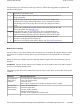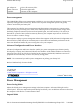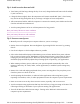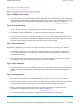User's Manual
NOTE
Certain parameters are highly technical. Do not make changes to parameters if you do not
understand the function of the particular parameter.
Navigating and Entering Information in the BIOS
To enter a menu, highlight the item using the keys. Use the following keys to move between fields
and to enter information.
NOTE
You can change the value of a parameter if it is enclosed in square
b
rackets. Navigation keys for
a menu are shown at the bottom of the screen. Please refer to the help information that displays on the
Item Specific Help pane of the BIOS Setup Utility as you select a parameter.
For optimum settings, press
F9
to load setup defaults; then press
F10
to save the changes and exit the
BIOS Setup Utility.
NOTE
Don't forget your password. If you forget your password, you may have to return your notebook
computer to your dealer to reset it.
Information displays a summary of the computer's hardware information
Main contains basic settings about your computer such as date, time, and boot options
Advanced allows you to view and configure your drives, and I/O (input/ output) ports
Security lets you set passwords for protecting your computer
Boot allows you to set the order in which the system boots up
Exit includes options to save or discard your changes, and to exit the BIOS Utility
Key Function
Del Starts the Setup utility after turning on the computer
Esc Exits any submenu. If you wish to exit the Setup utility without
saving changes, go to the main menu, then press Esc
Up,
down
arrow
keys /
Tab
Moves among selections
cursor
up/down
keys
Selects an item
Enter Makes a selection or go into a sub-menu
F5 or
F6
Change the value of a parameter
F10 Saves changes, then exits
72_0128_001
16 May 2005
©
2005 Itronix Cor
p
oration. All ri
g
hts reserved.
Pa
g
e 60 of 100GoBook PRO II Hel
p
5/16/2005file://C:\Documents%20and%20Settin
g
s\barvill
j
.ITRXNT1\Local%20Settin
g
s\Tem
p
\~hh7...