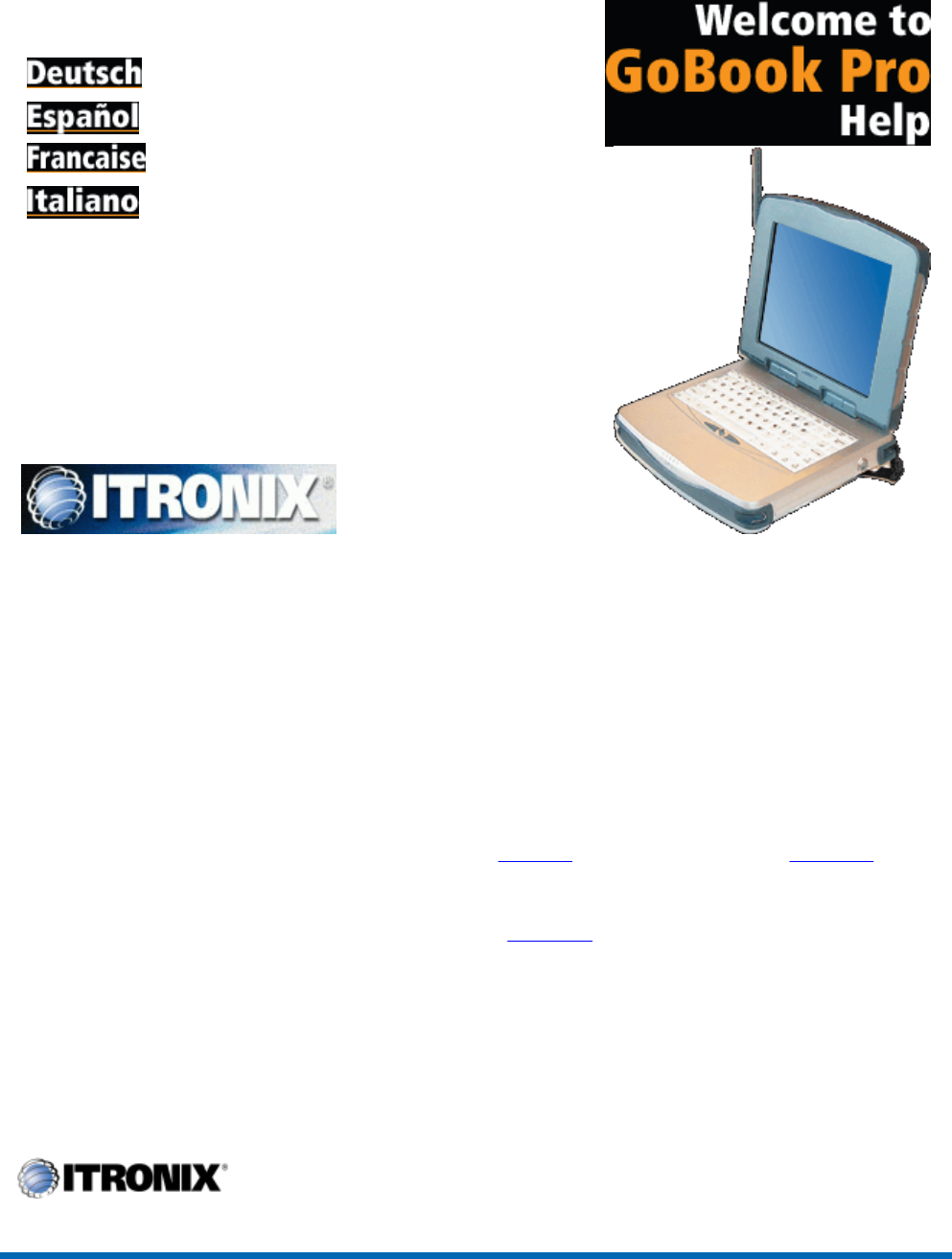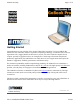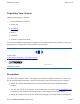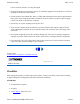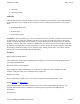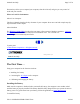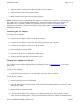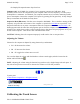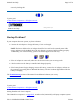GoBook Pro Help Page 1 of 74 Getting Started Congratulations on your purchase of the Itronix GoBook Pro computer! Your new GoBook Pro features the most innovative advances in portable computing technology. It combines state-of-the-art ergonomics with a rugged, durable architecture to provide you with a notebook computer that is compact, powerful, rugged and easy to use.
GoBook Pro Help Page 2 of 74 Unpacking Your System Inside your packaging you will find: l Itronix GoBook Pro computer l Power cord l AC adapter l Battery l 2 Styluses l GoBook Pro Quick Start Guide You may have additional components or peripherals if you ordered these items separately. Check your packing slip for a complete list of items included in your package. 79_0100_001 © 2001 Itronix Corporation. All rights reserved. 1.
GoBook Pro Help Page 3 of 74 not use aerosols, solvents, or strong detergents l Slots and openings in the computer case are for ventilation purposes. Do not block or cover these openings or the system could overheat l On the bottom of the GoBook Pro, there is a label with information on the power requirements of this system. These requirements must be followed.
GoBook Pro Help l 2 Styluses l Quick Start Guide Page 4 of 74 OPTIONS The following items are normally optional, but some vendors may include them in the standard package. Some items may not be available in some countries, or some vendors may choose not to carry all the items. l Additional battery pack l Shoulder Strap l Audio adapter cable CAUTION When purchasing any of the accessories listed above, purchase only those accessories that are approved for use with your computer.
GoBook Pro Help Page 5 of 74 Function keys allow you to suspend your computer, shut the LCDs off, and give you easy control of audio and your monitor. Where to Look For Information About Your Computer This User’s Manual describes the key elements of your computer. New users can find a simple step-bystep orientation in this chapter. About Windows The Windows Online Help, found on the Start menu, offers extensive Windows assistance. Welcome to Windows offers an online orientation for new Windows users.
GoBook Pro Help Page 6 of 74 1. Align the battery connectors and place the battery in the computer. 2. Slide the battery latch to the locked position. 3. Make certain that the battery latch engages properly. NOTE When the battery is installed and the computer is connected to AC power, see Connecting the AC Adapter below, it starts charging automatically. At moderate temperatures, approximately 70° Fahrenheit (21°C), the battery will be fully charged in four to six hours.
GoBook Pro Help Page 7 of 74 the Display lid suspend/resume drop down box. Computer Off In Off Mode, the contents of your computer’s memory are held intact, while practically all the rest of the components in your computer either turn off completely, or reduce power consumption to a minimum. In Off Mode, your computer remains active, but with a minimum possible power consumption. Return the computer to full power by pressing FN On (spacebar).
GoBook Pro Help Page 8 of 74 Your GoBook Pro computer has a touch screen display. Follow the guidelines below to calibrate the touch screen for optimum use. CAUTION l Always use an approved stylus or your finger. l Never use sharp, hard, or abrasive implements on the touch screen such as ball point pens, pencils, or keys. They could damage the screen. l To clean the touch screen panel, apply a household glass cleaner to a soft, clean, dry cloth and wipe the screen.
GoBook Pro Help Page 9 of 74 screen by clicking OK. 79_0100_001 © 2001 Itronix Corporation. All rights reserved. 1. Getting Started Topics GoBook Pro Help Startup Problems? If your computer does not operate, try these solutions. l Connect the AC adapter to charge the battery if it is not charged. NOTE The Power LED on the AC adapter should be lit as well as the external power LED activity indicator on the GoBook Pro if the AC adapter is connected and functioning properly.
GoBook Pro Help Page 10 of 74 built for the demanding environment of the mobile worker. Designed for use by mobile workforces, this computer is a superior work tool for collecting, managing, and communicating information in the field. The following pages describe the external and internal features of your GoBook Pro computer. 2. Getting Familiar with Your Computer Topics GoBook Pro Help Individual Parts The following diagrams and descriptions provide an overview of your GoBook Pro computer.
GoBook Pro Help Page 11 of 74 Left Side View Right Side View Bottom View LED Activity Indicators The activity indicators, located between the keyboard and the touch screen, light up when a particular function of the computer is active. Each indicator is marked with a corresponding symbol and is visible when the lid is open or closed. LED numbers are from left to right file://C:\WINDOWS\TEMP\~hh6357.
GoBook Pro Help Page 12 of 74 Icon & LED Function # Power Status LED Description The computer is powered and operating The battery is low Charge Status Amber Blinking Amber Not lit Amber Disk Status (HW) Blinking Amber Not lit Amber The computer is suspended or off The computer is attached to AC power and the battery is fully charged The computer is attached to AC and the battery is charging The computer is not attached to AC power The hard disk drive is being accessed Not lit The hard disk drive
GoBook Pro Help Page 13 of 74 l 81-key US keyboard; 82-key international keyboard l Twelve function keys, F1-F12 l Embedded numeric keypad l Mouse keys and cursor control keys Restarting the Computer Press… CTRL+ALT+DEL twice Press and hold both mouse buttons for about ten seconds and then release the buttons. To do this Soft reboot the computer. CAUTION All open and unsaved data will be lost.
GoBook Pro Help Key CTRL ENTER ESC PRTSC SHIFT FN SPACEBAR TAB Page 14 of 74 Description The CTRL (control) key works with other keys to perform a variety of functions. The ENTER key signals the computer that you have completed your entry. This is your way of telling the computer to process the information that you have entered. The ESC (escape) key cancels the current line if you are working in DOS. In some DOS applications, pressing the ESC key backs you out of your last menu selection.
GoBook Pro Help Function key FN+F2 FN+F3 FN+F5 FN+F6 FN+F7 FN+F8 FN+F10 FN+SPACEBAR FN+Q Page 15 of 74 Description Decreases LCD brightness Increases LCD brightness Toggles the audio between mute and on Decrease volume Increase volume Toggles between LCD/CRT displays Suspend to Disk Turns on computer Turn off computer Numeric Keypad The numeric keypad is embedded in the keyboard area. The embedded keypad emulates the numeric keypad typically found on a full-size keyboard.
GoBook Pro Help Page 16 of 74 Dragging l Move the pointer to the desired location then press down the left button. While still holding down the left button, move the pointer to the desired location. Release the button. l Move the pointer to the desired location. Tap the pointing stick twice quickly as if you were double-clicking, however do not remove your finger after the second tap. Move the cursor to the desired location. Lift your finger to finish dragging.
GoBook Pro Help Page 17 of 74 Disk Drives The Hard Disk Drive The hard disk provides high-capacity storage and fast access. Windows and most programs are stored here. Your GoBook Pro identifies the hard disk drive as drive C. 79_0100_001 © 2001 Itronix Corporation. All rights reserved. 2.
GoBook Pro Help Page 18 of 74 Removing a PC Card 1. If a PC Card is in use, you must shut down the PC Card before removing it. 2. Click the PC Card icon on the right side of the Windows tray taskbar , then click Stop. 3. When the Windows message appears, telling you that it is safe to remove the card, click OK. 4. Press the eject button on the PC Card slot to release the eject button (it is spring loaded and remains hidden until it is pressed). 5. Press the eject button again to release the PC Card.
GoBook Pro Help Page 19 of 74 6. Click the Settings tab. 7. Click the Advanced button. 8. Click the S3DuoVue tab. The screen shown at the right appears. 9. Select the CRT box to enable display on an external monitor. 10. You can also use the FN+F8 hot keys to cycle through the CRT/LCD settings. 79_0100_001 © 2001 Itronix Corporation. All rights reserved.
GoBook Pro Help Page 20 of 74 4 Microphone/Audio Connector Connect a microphone to this port to record audio. Connect external speakers or a stereo headset to listen to multimedia. 5 External Monitor Connector Connect an external monitor to this port. 79_0100_001 © 2001 Itronix Corporation. All rights reserved. 3. Making Connections Topics GoBook Pro Help Left Side Connectors 1 PC-Card Slot Use this slot to connect PCMCIA-card devices.
GoBook Pro Help Page 21 of 74 appropriate network provider. Before using your wireless modem you must sign up for service with a wireless network provider. When you register, you will need to furnish the network provider with your modem ID and the computer’s serial number. This information is printed on a label located on the bottom of your GoBook Pro computer. 4.
GoBook Pro Help Page 22 of 74 unregistered device. Unauthorized use of your radio modem may interfere with local business or government communications, resulting in fines or other legal action. 79_0100_001 © 2001 Itronix Corporation. All rights reserved. 4. Wireless Modem Topics GoBook Pro Help Wireless Modem LED Status Air Card 300 (CDPD) The wireless modem is powered ON after reboot, or resume, as indicated by the wireless modem LED activity indicator being a steady green.
GoBook Pro Help Page 23 of 74 Cisco Wireless LAN The wireless modem is powered ON after initial boot, reboot, or resume as indicated by the wireless modem LED activity indicator being solid green. It can be turned off by right clicking the PC Card icon in the system task tray, then selecting “Stop Cisco Systems 340 Series Wireless LAN Adapter”. It can be repowered by doing a suspend/resume, or by rebooting the computer. 79_0100_001 © 2001 Itronix Corporation. All rights reserved. 4.
GoBook Pro Help Page 24 of 74 enter. The RIM Diagnostic screen should appear. This diagnostic program allows the user to send a short message either to yourself or another device on the network. For more information on how use the built-in diagnostics, visit the RIM website at www.rim.net. Cisco Wireless LAN l Driver comes pre-installed 79_0100_001 © 2001 Itronix Corporation. All rights reserved. 4.
GoBook Pro Help Page 25 of 74 RIM 902M radio, an application that uses one of these protocols must be installed on the computer and configured to communicate on COM4. Cisco Wireless LAN l Go to your preferred LAN application and run normally CAUTION When using the AirCard 300/350 CDPD modem, the antenna must be at least 2.0cm from all persons in order to comply with FCC RF exposure requirements. 79_0100_001 © 2001 Itronix Corporation. All rights reserved. Power Management 5.
GoBook Pro Help Page 26 of 74 How your computer responds to a low battery condition can be set by going to Start, Settings, Control Panel, Power Management, Alarms. Two different power alarms can be enabled or disabled: the Low Battery Alarm, and the Critical Battery Alarm. Use the slidebar to set the power level at which the alarms are activated. Click on the Action button to choose whether the alarm sounds, displays a message, or both.
GoBook Pro Help Page 27 of 74 to recharge. If your computer is turned on and is not in suspend mode , it will take about 6 hours to recharge the battery. Refer to the following table: Charging Discharging System On 6 - 7 hours 3-4 hours System Off (suspend to RAM) 4 hours — Power Saving Modes Adjust the default power management settings in the Power Management (Power Options) dialog box in the Control Panel.
GoBook Pro Help Page 28 of 74 There are four ways to initiate suspend mode. The settings can be adjusted in the Power Management dialog box: l The computer will automatically enter suspend mode when not used for a set period of time l Selecting the Stand by button in the Shut Down Windows dialog box l Pressing the suspend/system off function key (FN + Q) l Closing the lid (display) if enabled in power settings.
GoBook Pro Help Page 29 of 74 If the temperature continues to rise: 2. Processor activity is reduced. You may notice a slight loss of performance when this happens. If the computer overheats: 3. The processor will stop functioning and the computer will shutdown. 79_0100_001 © 2001 Itronix Corporation. All rights reserved. Customizing Your BIOS Settings This chapter explains how to use the Setup Utility to modify the BIOS settings.
GoBook Pro Help Page 30 of 74 on the computer display that says “Press F2 to run Setup.” When you see this prompt, press the F2 key and the system will start the Setup Utility and display the main menu of the utility.
GoBook Pro Help Page 31 of 74 79_0100_001 © 2001 Itronix Corporation. All rights reserved. 6. Customizing Your BIOS Topics GoBook Pro Help The Main Menu You can change the system date and time on the main menu and view system and extended memory.
GoBook Pro Help Page 32 of 74 System Memory N/A Extended Memory N/A Displays amount of conventional memory detected during boot up Displays the amount of extended memory detected during boot up Primary Master The drive type is automatically detected by the BIOS. You can use this menu to view the hard disk configuration. Field Type Setting User None Auto 1-39 CD-ROM ATAPI Removable Total Sectors Maximum Capacity Sectors N/A N/A 1 to 63 file://C:\WINDOWS\TEMP\~hh6357.
GoBook Pro Help Multi-Sector Transfers LBA Mode Control Page 33 of 74 Disabled Standard 2 sectors 4 sectors 8 sectors 16 sectors Enabled Disabled 32-Bit I/O Enabled Disabled Transfer Mode Standard Fast PIO 1 Fast PIO 2 Fast PIO 3 Fast PIO 4 SMART Monitoring Enabled Disabled Ultra DMA Mode: Mode 0 Mode 1 Mode 2 Disabled Any selection except Disabled determines the number of sectors transferred per block.
GoBook Pro Help Page 34 of 74 Field Type Setting Auto None CD-ROM User Multi-Sector Transfers N/A LBA Mode Control N/A 32 Bit I/O Disabled Enabled Standard Fast PIO 1 Fast PIO 2 Fast PIO 3 Fast PIO 4 FPIO 3 / DMA 1 FPIO 4 / DMA 2 Transfer Mode SMART Monitoring Ultra DMA Mode N/A Disabled Mode 0 Mode 1 Mode 2 Function Auto=Autotyping, the drive itself supplies the correct drive information.
GoBook Pro Help Field QuickBoot Mode Summary Screen SETUP Prompt Page 35 of 74 Setting Enabled Disabled Enabled Disabled Enabled Disabled Function Enabled allows the system to skip certain tests while booting, decreasing the time needed to boot. Displays system configuration summary screen during boot up. Displays "Press for Setup" during boot up." Disabling this option does not disable , only the display of the message. 79_0100_001 © 2001 Itronix Corporation. All rights reserved. 6.
GoBook Pro Help Field Installed O/S: Reset Configuration Data: I/O Device Configuration USB Host Controller USB BIOS Legacy Support Page 36 of 74 Setting Other Win95 Win98 WinMe WinNT2K Yes No sub-menu Disabled Enabled Disabled Enabled Function Select the operating system you use most often Yes erases all configuration data in a section of memory for ESCD (Extended System Configuration Data) which stores the configuration settings for non-PnP plug-in devices.
GoBook Pro Help Page 37 of 74 l Automatically by the BIOS during POST l Automatically by a PnP Operating System such as Windows 95 after the Operating System boots. Field Serial port A: Setting Disabled Enabled Auto Function Disabled turns off the port . Enabled requires you to enter the base Input/Output address and the Interrupt number on the next line Auto makes the BIOS configure the port automatically during POST. 79_0100_001 © 2001 Itronix Corporation. All rights reserved. 6.