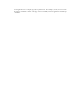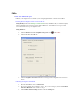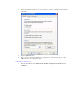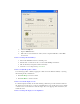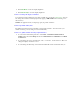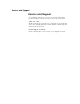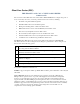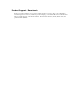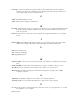User's Manual
Table Of Contents
- Sample Text
- Sample TextDuo-Touch Help
- Getting Started
- Unpacking Your System
- Precautions
- The First Time...
- Startup Problems
- Tips for New Owner
- Getting Familiar with Your Tablet PC
- Front View
- Right Side View
- Left Side View
- Top Edge View
- Bottom Edge View
- Back View
- Buttons and Hot Keys
- LED Status Indicators
- Display and Pen Basics
- Ports and Connectors
- Disk Drives
- Making Connections
- Attaching Power
- Ethernet
- Internet and Fax
- Attaching USB Devices
- Using PC Cards
- Using CompactFlash Cards
- Audio
- Securing the Tablet PC with a Lock
- Attaching to the Desk Mount or Vehicle Dock
- Wireless Communication
- Bluetooth Radio (optional)
- WLAN Radio (optional)
- WWAN Radios
- PC Card Radios
- Improving Radio Coverage
- Power Management
- Battery Calibration
- Battery Charging
- Using the Battery
- Power Saving Modes
- Battery Installation and Replacement
- Battery Tips
- BIOS Setup Utility
- Using the BIOS Setup Utility
- The Main Menu
- The Advanced Menu
- The Boot Menu
- The Security Menu
- The Exit Menu
- Maintenance and Storage
- Battery Maintenance and Storage
- Tablet PC Maintenance and Storage
- Optional Equipment and Accessories
- Second Battery
- Desk Mount
- Vehicle Adapter
- Vehicle Dock
- Memory
- Surge Protection
- Troubleshooting
- For More Help
- Applications
- Batteries
- Hard Disk
- Landline Modems
- Miscellaneous
- PC Cards
- Pen / Display
- FAQs
- Service and Support
- Client Care Center (CCC)
- Product Support - Downloads
- Glossary
- Index
FAQs
How do I calibrate the pen?
Calibrate your display based on whether you are using Digitizer Mode or Touch Screen Mode.
Switching Between Digitizer and Touch Screen Modes
Using Hot Keys: Press the
Line Up and Line Down hot keys simultaneously to switch the display
between digitizer and touch screen modes while in Windows. You will hear one beep for touch
screen mode and two beeps for digitizer mode.
Using Windows:
1. Select the Buttons / Device / Brightness Properties icon in the taskbar.
2. Select the Device On / Off tab.
3. Select the Digitizer / Touch Screen button to change between digitizer and touch screen
modes.
Calibrating the Digitizer Touch Panel
1. From the Start Menu, select Control Panel.
2. If you are in Classic View continue to step 3. If you are in Category View select Printers
and Other Hardware and continue to step 3.
3. Select Tablet and Pen Settings and then select the Settings tab.