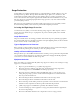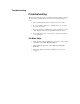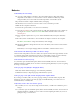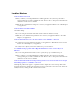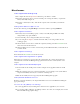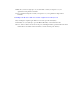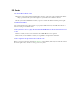User's Manual
Table Of Contents
- Sample Text
- Sample TextDuo-Touch Help
- Getting Started
- Unpacking Your System
- Precautions
- The First Time...
- Startup Problems
- Tips for New Owner
- Getting Familiar with Your Tablet PC
- Front View
- Right Side View
- Left Side View
- Top Edge View
- Bottom Edge View
- Back View
- Buttons and Hot Keys
- LED Status Indicators
- Display and Pen Basics
- Ports and Connectors
- Disk Drives
- Making Connections
- Attaching Power
- Ethernet
- Internet and Fax
- Attaching USB Devices
- Using PC Cards
- Using CompactFlash Cards
- Audio
- Securing the Tablet PC with a Lock
- Attaching to the Desk Mount or Vehicle Dock
- Wireless Communication
- Bluetooth Radio (optional)
- WLAN Radio (optional)
- WWAN Radios
- PC Card Radios
- Improving Radio Coverage
- Power Management
- Battery Calibration
- Battery Charging
- Using the Battery
- Power Saving Modes
- Battery Installation and Replacement
- Battery Tips
- BIOS Setup Utility
- Using the BIOS Setup Utility
- The Main Menu
- The Advanced Menu
- The Boot Menu
- The Security Menu
- The Exit Menu
- Maintenance and Storage
- Battery Maintenance and Storage
- Tablet PC Maintenance and Storage
- Optional Equipment and Accessories
- Second Battery
- Desk Mount
- Vehicle Adapter
- Vehicle Dock
- Memory
- Surge Protection
- Troubleshooting
- For More Help
- Applications
- Batteries
- Hard Disk
- Landline Modems
- Miscellaneous
- PC Cards
- Pen / Display
- FAQs
- Service and Support
- Client Care Center (CCC)
- Product Support - Downloads
- Glossary
- Index
Pen / Display
When I try to use the pen on my display, nothing happens
If you cannot select objects accurately with the pen, you may need to recalibrate the display.
Display calibration depends on the display mode you are using, digitizer mode or touch
screen mode. Press the
Line Up + Line Down Keys simultaneously to switch between display
modes. You will hear one beep when entering touch screen mode and two beeps when
entering digitizer mode.
If you are using a conventional pen/stylus, verify you are in touch screen mode (see above)
The display warps or pillows in high humidity
The computer remains functional; however, moving the computer to a more suitable environment will
allow the display to recover.
The touch panel doesn't respond after a suspend
The touch panel needs a few seconds to work after a suspend. Wait a moment and try again.
I cannot change the orientation
Your screen resolution may be set to low. To increase screen resolution select Start, Control Panel,
Display Properties. Then select the Settings tab and adjust the resolution.
The display performance is slow
The temperature may be too cold. Move the computer to a warmer operating environment.
I canít read the display
Adjust the brightness level up by pressing
FN+Rotate and adjust it down by pressing
FN+Security.
Your display may be off. Tap your pen on it once.
If that doesn't work the automatic power-saving mode may have shut off (suspended) the
computer. Press the power button to resume.
The underlined, inverse, and hypertext characters are difficult to read on the screen
Change the color scheme. From the Start Menu select the Control Panel. Choose Display and then
tap the Appearance tab to make changes to the color scheme.
I canít see the cursor while using the DOS editor
Press INSERT on the input panel to change from insert mode to overwrite mode and to enable a block
cursor. When it defaults to insert mode, the DOS editor uses an underline cursor which is less visible
than the block cursor for overwrite mode.
The display appears to have random pixels darkened after scrolling
Contact your supervisor or your organizationís help desk for information about correcting this
problem.
I changed my display resolution, but I see no difference on the screen
Try restarting your computer for the changes to take effect.
The display cuts off the right side of the application or page in portrait mode