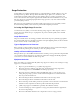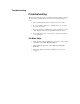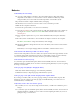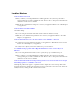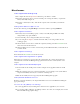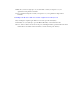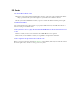User's Manual
Table Of Contents
- Sample Text
- Sample TextDuo-Touch Help
- Getting Started
- Unpacking Your System
- Precautions
- The First Time...
- Startup Problems
- Tips for New Owner
- Getting Familiar with Your Tablet PC
- Front View
- Right Side View
- Left Side View
- Top Edge View
- Bottom Edge View
- Back View
- Buttons and Hot Keys
- LED Status Indicators
- Display and Pen Basics
- Ports and Connectors
- Disk Drives
- Making Connections
- Attaching Power
- Ethernet
- Internet and Fax
- Attaching USB Devices
- Using PC Cards
- Using CompactFlash Cards
- Audio
- Securing the Tablet PC with a Lock
- Attaching to the Desk Mount or Vehicle Dock
- Wireless Communication
- Bluetooth Radio (optional)
- WLAN Radio (optional)
- WWAN Radios
- PC Card Radios
- Improving Radio Coverage
- Power Management
- Battery Calibration
- Battery Charging
- Using the Battery
- Power Saving Modes
- Battery Installation and Replacement
- Battery Tips
- BIOS Setup Utility
- Using the BIOS Setup Utility
- The Main Menu
- The Advanced Menu
- The Boot Menu
- The Security Menu
- The Exit Menu
- Maintenance and Storage
- Battery Maintenance and Storage
- Tablet PC Maintenance and Storage
- Optional Equipment and Accessories
- Second Battery
- Desk Mount
- Vehicle Adapter
- Vehicle Dock
- Memory
- Surge Protection
- Troubleshooting
- For More Help
- Applications
- Batteries
- Hard Disk
- Landline Modems
- Miscellaneous
- PC Cards
- Pen / Display
- FAQs
- Service and Support
- Client Care Center (CCC)
- Product Support - Downloads
- Glossary
- Index
Miscellaneous
The computer shuts off unexpectedly
The computer has entered
suspend mode. Press the power button to resume.
The battery capacity may be low. Connect external power to charge the battery, or replace the
battery with a fully charged one.
The battery contacts may be dirty. Turn off the computer, remove the battery, and clean the
contacts.
The speaker volume is too high or too low
Increase the volume by pressing FN+Escape; decrease the volume by pressing FN+Enter.
The computer wonít turn on
The battery may not be installed properly, or it may not be fully charged. Make sure a fully
charged battery is properly installed.
Connect external power to charge the battery if it is not charged.
If you are using the
AC adapter , check the electrical outlet you are using to make sure it is
working properly.
If the Duo-Touch does not turn on, restart the computer by holding down the Power Button for at
least 10 seconds and then release it.
If the Power Button does not work to reset the unit, press the Master Reset Key on the back side of
your Duo-Touch.
The computer wonít turn off
Press and hold the
Power Button for at least 10 seconds.
The computer enters suspend mode too quickly
When there is no activity for a period of time, the computer turns off or enters suspend mode. To
extend this time, use the Power Management program and increase the non-activity time to enter
suspend.
The computer doesnít automatically suspend
Check to make sure the COM ports are off. For example, exit any application that uses COM
ports.
Make sure external power is not connected. Depending on power settings, some systems will not
suspend automatically when they are connected to external power.
Make sure the standby time is set properly in the Power Management program.
The system date and time are incorrect
Reset the correct date and time by choosing the Date/Time icon from Control Panel and making the
appropriate changes.
I receive an ìout of memoryî error message
Too many applications may be running at the same time. Close applications you donít need.
If youíre using desktop wallpaper, set wallpaper to None. To do this, choose Display from Control
Panel and make the appropriate change.