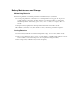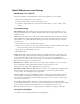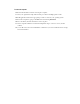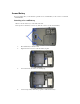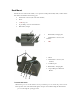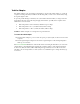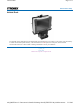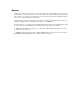User's Manual
Table Of Contents
- Sample Text
- Sample TextDuo-Touch Help
- Getting Started
- Unpacking Your System
- Precautions
- The First Time...
- Startup Problems
- Tips for New Owner
- Getting Familiar with Your Tablet PC
- Front View
- Right Side View
- Left Side View
- Top Edge View
- Bottom Edge View
- Back View
- Buttons and Hot Keys
- LED Status Indicators
- Display and Pen Basics
- Ports and Connectors
- Disk Drives
- Making Connections
- Attaching Power
- Ethernet
- Internet and Fax
- Attaching USB Devices
- Using PC Cards
- Using CompactFlash Cards
- Audio
- Securing the Tablet PC with a Lock
- Attaching to the Desk Mount or Vehicle Dock
- Wireless Communication
- Bluetooth Radio (optional)
- WLAN Radio (optional)
- WWAN Radios
- PC Card Radios
- Improving Radio Coverage
- Power Management
- Battery Calibration
- Battery Charging
- Using the Battery
- Power Saving Modes
- Battery Installation and Replacement
- Battery Tips
- BIOS Setup Utility
- Using the BIOS Setup Utility
- The Main Menu
- The Advanced Menu
- The Boot Menu
- The Security Menu
- The Exit Menu
- Maintenance and Storage
- Battery Maintenance and Storage
- Tablet PC Maintenance and Storage
- Optional Equipment and Accessories
- Second Battery
- Desk Mount
- Vehicle Adapter
- Vehicle Dock
- Memory
- Surge Protection
- Troubleshooting
- For More Help
- Applications
- Batteries
- Hard Disk
- Landline Modems
- Miscellaneous
- PC Cards
- Pen / Display
- FAQs
- Service and Support
- Client Care Center (CCC)
- Product Support - Downloads
- Glossary
- Index
Vehicle Adapter
The Vehicle Adapter is an optional device that supplies power from the vehicle battery to operate the
computer and charge the battery installed in the unit. It typically connects to the vehicle battery using
the cigarette lighter socket.
To prevent possible damage to the battery, the system will not allow the battery to charge at extreme
temperatures. Be aware of the following charging characteristics, especially if the computer is left
unattended in a closed vehicle.
If the temperature is <20∞C the battery will take longer to charge.
If the temperature is <5∞C (<41∞F) the battery will not charge
If the temperature is >50∞C (>122∞F) the battery will not charge
NOTE The Vehicle Adapter is not designed for long-term fixed use.
To connect the vehicle adapter
1. Insert the Vehicle Adapterís power cord into the power port (DC-in jack) on the bottom side of the
computer.
2. Insert the cigarette lighter adapter into the vehicleís cigarette lighter socket, turning it slightly to
make a good connection.
The
Power Status LED illuminates to indicate that current is reaching the unit. When you connect the
vehicle adapter, it automatically begins charging the computerís battery. At moderate temperatures,
around 21∞C (70∫F), the battery will be fully charged in approximately 3-5 hours. However, under
extremely cold or hot temperatures, or if the system is on, it will take longer to charge the battery (up
to 16 hours).