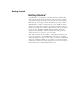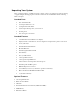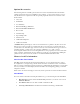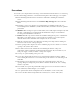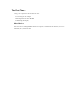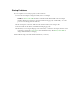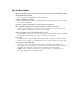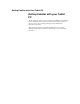User's Manual
Table Of Contents
- Sample Text
- Sample TextDuo-Touch Help
- Getting Started
- Unpacking Your System
- Precautions
- The First Time...
- Startup Problems
- Tips for New Owner
- Getting Familiar with Your Tablet PC
- Front View
- Right Side View
- Left Side View
- Top Edge View
- Bottom Edge View
- Back View
- Buttons and Hot Keys
- LED Status Indicators
- Display and Pen Basics
- Ports and Connectors
- Disk Drives
- Making Connections
- Attaching Power
- Ethernet
- Internet and Fax
- Attaching USB Devices
- Using PC Cards
- Using CompactFlash Cards
- Audio
- Securing the Tablet PC with a Lock
- Attaching to the Desk Mount or Vehicle Dock
- Wireless Communication
- Bluetooth Radio (optional)
- WLAN Radio (optional)
- WWAN Radios
- PC Card Radios
- Improving Radio Coverage
- Power Management
- Battery Calibration
- Battery Charging
- Using the Battery
- Power Saving Modes
- Battery Installation and Replacement
- Battery Tips
- BIOS Setup Utility
- Using the BIOS Setup Utility
- The Main Menu
- The Advanced Menu
- The Boot Menu
- The Security Menu
- The Exit Menu
- Maintenance and Storage
- Battery Maintenance and Storage
- Tablet PC Maintenance and Storage
- Optional Equipment and Accessories
- Second Battery
- Desk Mount
- Vehicle Adapter
- Vehicle Dock
- Memory
- Surge Protection
- Troubleshooting
- For More Help
- Applications
- Batteries
- Hard Disk
- Landline Modems
- Miscellaneous
- PC Cards
- Pen / Display
- FAQs
- Service and Support
- Client Care Center (CCC)
- Product Support - Downloads
- Glossary
- Index
Startup Problems
If your computer does not start properly, try these solutions:
Connect the AC adapter to charge the battery if it is not charged.
NOTE The Power Status LED should be solid blue and the Power LED on the AC adapter
should be lit if the AC adapter is connected and functioning properly. Additionally, one of the
power icons should appear in the task tray.
If the AC adapter is connected, make sure the electrical outlet you are using works.
Check to make sure the battery is installed and charging properly.
If the battery does not begin charging, remove the battery, connect the AC adapter, and turn on the
computer by pressing the
power button; then reinstall the battery. The Battery Status LED is
orange while the battery is charging.
The Troubleshooting section lists additional solutions you can try.