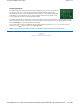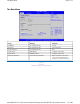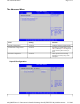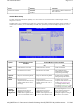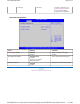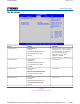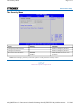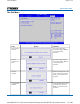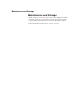User's Manual
Table Of Contents
- Sample Text
- Sample TextDuo-Touch Help
- Getting Started
- Unpacking Your System
- Precautions
- The First Time...
- Startup Problems
- Tips for New Owner
- Getting Familiar with Your Tablet PC
- Front View
- Right Side View
- Left Side View
- Top Edge View
- Bottom Edge View
- Back View
- Buttons and Hot Keys
- LED Status Indicators
- Display and Pen Basics
- Ports and Connectors
- Disk Drives
- Making Connections
- Attaching Power
- Ethernet
- Internet and Fax
- Attaching USB Devices
- Using PC Cards
- Using CompactFlash Cards
- Audio
- Securing the Tablet PC with a Lock
- Attaching to the Desk Mount or Vehicle Dock
- Wireless Communication
- Bluetooth Radio (optional)
- WLAN Radio (optional)
- WWAN Radios
- PC Card Radios
- Improving Radio Coverage
- Power Management
- Battery Calibration
- Battery Charging
- Using the Battery
- Power Saving Modes
- Battery Installation and Replacement
- Battery Tips
- BIOS Setup Utility
- Using the BIOS Setup Utility
- The Main Menu
- The Advanced Menu
- The Boot Menu
- The Security Menu
- The Exit Menu
- Maintenance and Storage
- Battery Maintenance and Storage
- Tablet PC Maintenance and Storage
- Optional Equipment and Accessories
- Second Battery
- Desk Mount
- Vehicle Adapter
- Vehicle Dock
- Memory
- Surge Protection
- Troubleshooting
- For More Help
- Applications
- Batteries
- Hard Disk
- Landline Modems
- Miscellaneous
- PC Cards
- Pen / Display
- FAQs
- Service and Support
- Client Care Center (CCC)
- Product Support - Downloads
- Glossary
- Index
The Menu Bar
The Setup Utility has five menu options in the Menu Bar at the top of the window. To navigate between these screens
you must tap the left or right arrows on the
popup input panel or on an attached USB keyboard.
The Field and General Help Windows
The Field Help Window
is on the right side of each menu. It displays the help text for the currently selected field.
This text updates as you move the cursor from field to field.
NOTE
The field help window refers to keys that are only available via an external USB keyboard. If you do not have
an external keyboard attached to your Duo-Touch , use the Setup utility's popup input panel described below:
The General Help Window
describes the
popup input panel keys and their functions.
You can access it by selecting
F1
on the
popup input panel. However, the following
keys are not available during Setup unless
you have an external USB keyboard
attached to the Tablet PC:
HOME
F2/F3
F8
END
Main Use for basic system configuration
Advanced Use to set the advanced features
Boot Use to select the sequence of boot devices that are searched to load an operating
system.
Security Use to set user and supervisor passwords and to set backup and virus-check
reminders
Exit Use to exit the current Setup session
Pa
g
e 2 of 3Usin
g
the BIOS Setu
p
Utilit
y
5/5/2005mk:
@
MSITStore:C:\Documents%20and%20Settin
g
s\barvill
j
.ITRXNT1\M
y
%20Documents...