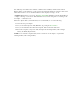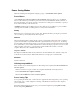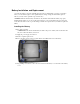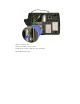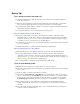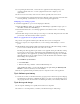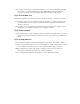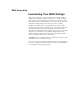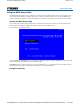User's Manual
Table Of Contents
- Sample Text
- Sample TextDuo-Touch Help
- Getting Started
- Unpacking Your System
- Precautions
- The First Time...
- Startup Problems
- Tips for New Owner
- Getting Familiar with Your Tablet PC
- Front View
- Right Side View
- Left Side View
- Top Edge View
- Bottom Edge View
- Back View
- Buttons and Hot Keys
- LED Status Indicators
- Display and Pen Basics
- Ports and Connectors
- Disk Drives
- Making Connections
- Attaching Power
- Ethernet
- Internet and Fax
- Attaching USB Devices
- Using PC Cards
- Using CompactFlash Cards
- Audio
- Securing the Tablet PC with a Lock
- Attaching to the Desk Mount or Vehicle Dock
- Wireless Communication
- Bluetooth Radio (optional)
- WLAN Radio (optional)
- WWAN Radios
- PC Card Radios
- Improving Radio Coverage
- Power Management
- Battery Calibration
- Battery Charging
- Using the Battery
- Power Saving Modes
- Battery Installation and Replacement
- Battery Tips
- BIOS Setup Utility
- Using the BIOS Setup Utility
- The Main Menu
- The Advanced Menu
- The Boot Menu
- The Security Menu
- The Exit Menu
- Maintenance and Storage
- Battery Maintenance and Storage
- Tablet PC Maintenance and Storage
- Optional Equipment and Accessories
- Second Battery
- Desk Mount
- Vehicle Adapter
- Vehicle Dock
- Memory
- Surge Protection
- Troubleshooting
- For More Help
- Applications
- Batteries
- Hard Disk
- Landline Modems
- Miscellaneous
- PC Cards
- Pen / Display
- FAQs
- Service and Support
- Client Care Center (CCC)
- Product Support - Downloads
- Glossary
- Index
If your battery is charged in a cold (less than 41∞F/5∞C) or very warm (greater than 122∞F/50∞C)
environment, it is possible that the Battery Charge LED will indicate that the charge has
stopped; however, this does not necessarily mean that your battery is fully charged.
Tip 5. Prevent data loss
Follow these guidelines to prevent data loss when removing your battery or storing your computer:
You will lose data if you remove the battery while the computer is operating or suspended. To
prevent this, shutdown your computer or put it into hibernate (suspend-to-disk) mode before
removing your battery.
If you plan to store your computer for more than a few days, shutdown your computer or put it
into hibernate mode. Remove the battery before storing the computer.
Tip 6. Clean terminals
Dirty terminals can be a cause of charging problems. Clean battery terminals with a cotton swab
dipped in isopropyl alcohol. Make sure that the alcohol has evaporated before reinstalling the
battery.
Tip 7. Storing batteries
Store the battery within the recommended temperature range: 10∞C to 30∞C (50∞F to 86∞F).
Unused or stored batteries can lose power over time. When you install a battery that has not been
used for awhile, connect external power to the computer and fully charge your battery.
Battery calibration may increase the capacity of a battery stored for a period of time. For
information on calibrating the battery, refer to Battery Calibration.
It is recommended that the battery is recharged every six months while in storage.