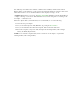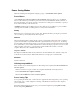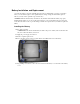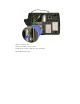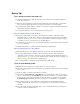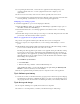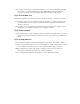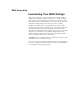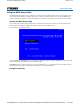User's Manual
Table Of Contents
- Sample Text
- Sample TextDuo-Touch Help
- Getting Started
- Unpacking Your System
- Precautions
- The First Time...
- Startup Problems
- Tips for New Owner
- Getting Familiar with Your Tablet PC
- Front View
- Right Side View
- Left Side View
- Top Edge View
- Bottom Edge View
- Back View
- Buttons and Hot Keys
- LED Status Indicators
- Display and Pen Basics
- Ports and Connectors
- Disk Drives
- Making Connections
- Attaching Power
- Ethernet
- Internet and Fax
- Attaching USB Devices
- Using PC Cards
- Using CompactFlash Cards
- Audio
- Securing the Tablet PC with a Lock
- Attaching to the Desk Mount or Vehicle Dock
- Wireless Communication
- Bluetooth Radio (optional)
- WLAN Radio (optional)
- WWAN Radios
- PC Card Radios
- Improving Radio Coverage
- Power Management
- Battery Calibration
- Battery Charging
- Using the Battery
- Power Saving Modes
- Battery Installation and Replacement
- Battery Tips
- BIOS Setup Utility
- Using the BIOS Setup Utility
- The Main Menu
- The Advanced Menu
- The Boot Menu
- The Security Menu
- The Exit Menu
- Maintenance and Storage
- Battery Maintenance and Storage
- Tablet PC Maintenance and Storage
- Optional Equipment and Accessories
- Second Battery
- Desk Mount
- Vehicle Adapter
- Vehicle Dock
- Memory
- Surge Protection
- Troubleshooting
- For More Help
- Applications
- Batteries
- Hard Disk
- Landline Modems
- Miscellaneous
- PC Cards
- Pen / Display
- FAQs
- Service and Support
- Client Care Center (CCC)
- Product Support - Downloads
- Glossary
- Index
CAUTION Internal components of the Duo-Touch will be damaged if exposed to contaminants.
When dust covers, the PC card door, or the bottom access panel are open on the computer,
shield the unit from all contaminants such as liquids, rain, snow, and dust.
6. Using the tab on the battery, lift the battery pack up and out of the battery bay.
7. Orient the replacement battery correctly and insert it into the battery compartment, making sure it
is fully seated.
8. Replace the battery cover over the battery bay and install the six screws.
9. Install the secondary battery if equipped.
10. Completely charge the battery before using the Tablet PC on battery power.
NOTE When the battery is installed and the computer is connected to AC power, it starts charging
automatically. At moderate temperatures, approximately 70∞ Fahrenheit (21∞C), the battery will be
fully charged in 3-5 hours. In warmer or cooler temperatures, the battery can take much longer to fully
charge. Battery calibration is disabled if the temperature is > 122∞F (50∞C) or < 41∞F (5∞C).
Replacing the Real Time Clock Battery
The Real Time Clock has a replaceable coin battery located under the battery pack. Only replace with
the same coin cell type as the original.