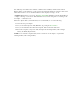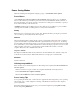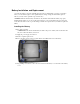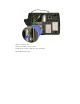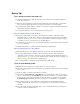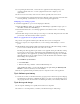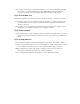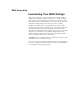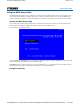User's Manual
Table Of Contents
- Sample Text
- Sample TextDuo-Touch Help
- Getting Started
- Unpacking Your System
- Precautions
- The First Time...
- Startup Problems
- Tips for New Owner
- Getting Familiar with Your Tablet PC
- Front View
- Right Side View
- Left Side View
- Top Edge View
- Bottom Edge View
- Back View
- Buttons and Hot Keys
- LED Status Indicators
- Display and Pen Basics
- Ports and Connectors
- Disk Drives
- Making Connections
- Attaching Power
- Ethernet
- Internet and Fax
- Attaching USB Devices
- Using PC Cards
- Using CompactFlash Cards
- Audio
- Securing the Tablet PC with a Lock
- Attaching to the Desk Mount or Vehicle Dock
- Wireless Communication
- Bluetooth Radio (optional)
- WLAN Radio (optional)
- WWAN Radios
- PC Card Radios
- Improving Radio Coverage
- Power Management
- Battery Calibration
- Battery Charging
- Using the Battery
- Power Saving Modes
- Battery Installation and Replacement
- Battery Tips
- BIOS Setup Utility
- Using the BIOS Setup Utility
- The Main Menu
- The Advanced Menu
- The Boot Menu
- The Security Menu
- The Exit Menu
- Maintenance and Storage
- Battery Maintenance and Storage
- Tablet PC Maintenance and Storage
- Optional Equipment and Accessories
- Second Battery
- Desk Mount
- Vehicle Adapter
- Vehicle Dock
- Memory
- Surge Protection
- Troubleshooting
- For More Help
- Applications
- Batteries
- Hard Disk
- Landline Modems
- Miscellaneous
- PC Cards
- Pen / Display
- FAQs
- Service and Support
- Client Care Center (CCC)
- Product Support - Downloads
- Glossary
- Index
Battery Installation and Replacement
Over time, the batteryís capacity gradually decreases. We recommend that you replace your battery
when you notice that it begins to store significantly less charge. Change the main battery pack as
follows (you may want to print this topic for reference):
CAUTION The Duo-Touch battery and unit are only weather sealed when the battery is properly
installed and the battery door is closed. Keep the battery door closed and all screws are in place and
secure when the unit is in use to prevent damage. Shelter the computer when you install or replace the
battery.
Installing the Battery
1. Turn off the computer.
CAUTION The Duo-Touch should always be shut down prior to battery removal, because data
may be lost when the battery is removed.
2. Unplug the power supply if connected.
3. Turn the computer upside down.
4. Remove the three screws on the secondary battery, if installed and remove the battery.
5. Using a Phillips screwdriver, remove the six screws from the battery cover and remove the battery
cover.