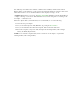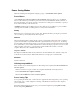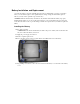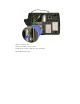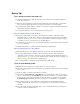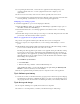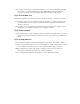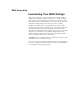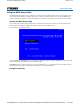User's Manual
Table Of Contents
- Sample Text
- Sample TextDuo-Touch Help
- Getting Started
- Unpacking Your System
- Precautions
- The First Time...
- Startup Problems
- Tips for New Owner
- Getting Familiar with Your Tablet PC
- Front View
- Right Side View
- Left Side View
- Top Edge View
- Bottom Edge View
- Back View
- Buttons and Hot Keys
- LED Status Indicators
- Display and Pen Basics
- Ports and Connectors
- Disk Drives
- Making Connections
- Attaching Power
- Ethernet
- Internet and Fax
- Attaching USB Devices
- Using PC Cards
- Using CompactFlash Cards
- Audio
- Securing the Tablet PC with a Lock
- Attaching to the Desk Mount or Vehicle Dock
- Wireless Communication
- Bluetooth Radio (optional)
- WLAN Radio (optional)
- WWAN Radios
- PC Card Radios
- Improving Radio Coverage
- Power Management
- Battery Calibration
- Battery Charging
- Using the Battery
- Power Saving Modes
- Battery Installation and Replacement
- Battery Tips
- BIOS Setup Utility
- Using the BIOS Setup Utility
- The Main Menu
- The Advanced Menu
- The Boot Menu
- The Security Menu
- The Exit Menu
- Maintenance and Storage
- Battery Maintenance and Storage
- Tablet PC Maintenance and Storage
- Optional Equipment and Accessories
- Second Battery
- Desk Mount
- Vehicle Adapter
- Vehicle Dock
- Memory
- Surge Protection
- Troubleshooting
- For More Help
- Applications
- Batteries
- Hard Disk
- Landline Modems
- Miscellaneous
- PC Cards
- Pen / Display
- FAQs
- Service and Support
- Client Care Center (CCC)
- Product Support - Downloads
- Glossary
- Index
Two different power alarms can be enabled or disabled: the Low Battery Alarm, and the Critical
Battery Alarm. Use the slide bar to set the power level at which the alarms are activated. Click on the
Alarm Action button to choose whether the alarm sounds, displays a message, or both.
CAUTION When battery power is low, the Battery Status LED will blink red and the alarm will beep
or display a warning on your screen. Take immediate action, such as saving files or connecting to the
AC adapter , or data may be lost.
When the computer alerts you that the battery is low, immediately do one of the following:
Connect the AC power adapter
Save your work and suspend to disk (Hibernate) by pressing the
Power Button
Save your work and then select Turn Off Computer, Turn Off from the Start menu
Turn off the computer (or suspend to disk) and replace the discharged battery with a charged
battery (See Battery Replacement)
NOTE Do not restart the computer until you have connected to an AC adapter, or replaced the
discharged battery with a charged battery.