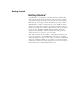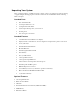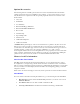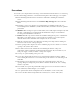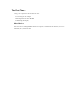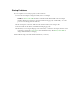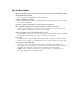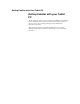User's Manual
Table Of Contents
- Sample Text
- Sample TextDuo-Touch Help
- Getting Started
- Unpacking Your System
- Precautions
- The First Time...
- Startup Problems
- Tips for New Owner
- Getting Familiar with Your Tablet PC
- Front View
- Right Side View
- Left Side View
- Top Edge View
- Bottom Edge View
- Back View
- Buttons and Hot Keys
- LED Status Indicators
- Display and Pen Basics
- Ports and Connectors
- Disk Drives
- Making Connections
- Attaching Power
- Ethernet
- Internet and Fax
- Attaching USB Devices
- Using PC Cards
- Using CompactFlash Cards
- Audio
- Securing the Tablet PC with a Lock
- Attaching to the Desk Mount or Vehicle Dock
- Wireless Communication
- Bluetooth Radio (optional)
- WLAN Radio (optional)
- WWAN Radios
- PC Card Radios
- Improving Radio Coverage
- Power Management
- Battery Calibration
- Battery Charging
- Using the Battery
- Power Saving Modes
- Battery Installation and Replacement
- Battery Tips
- BIOS Setup Utility
- Using the BIOS Setup Utility
- The Main Menu
- The Advanced Menu
- The Boot Menu
- The Security Menu
- The Exit Menu
- Maintenance and Storage
- Battery Maintenance and Storage
- Tablet PC Maintenance and Storage
- Optional Equipment and Accessories
- Second Battery
- Desk Mount
- Vehicle Adapter
- Vehicle Dock
- Memory
- Surge Protection
- Troubleshooting
- For More Help
- Applications
- Batteries
- Hard Disk
- Landline Modems
- Miscellaneous
- PC Cards
- Pen / Display
- FAQs
- Service and Support
- Client Care Center (CCC)
- Product Support - Downloads
- Glossary
- Index
Precautions
You can use your computer under a wide range of environmental conditions. However, to ensure long
use and continued high performance, consider the following factors when setting up your computer:
Follow all warnings and instructions noted in this documentation, including the notification
section
Follow all warnings and instructions noted in Windows Help and Support, found on the Start
Menu
The first time you use your computer, we recommend that you carefully read the section on
Power Management to familiarize yourself with basic battery information and ensure optimum
performance
WARNING! There is danger of explosion if the battery is incorrectly replaced. Replace only with
the same or equivalent type recommended by the manufacturer. Dispose of used batteries
according to the manufacturer's instructions
CAUTION Internal components of the Duo-Touch will be damaged if exposed to contaminants.
When dust covers, the PC card door, or the bottom access panel are open on the computer,
shield the unit from all contaminants such as liquids, rain, snow, and dust.
Unplug the computer from the power outlet before cleaning. Use a damp cloth for cleaning. Do
not use aerosols, solvents, or strong detergents
Slots and openings in the computer case are for ventilation purposes. Do not block or cover these
openings or the system could overheat
There is a label on the bottom of the Duo-Touch containing information on the power
requirements of this system. These requirements must be followed. If you are unsure of your
local power supply, consult your dealer or local power company
Do not step on or place anything on the power cord
If you use the computer with an extension cord, ensure that the total ampere ratings of all the
devices sharing the extension do not exceed the rating of the extension cord or the rating of the
wall outlet
Unless instructed, never push foreign objects into the computer through any of the slots or
openings. Dangerous voltages are present, which could cause electric shock, fire, or damage
sensitive components
For best results, use a power strip with a built-in surge protector. Do not use inferior extension
cords as this may result in damage to your computer
Do not operate the Duo-Touch at temperatures above 140∞F (60∞C) or below -4∞F (-20C)
Do not store the Duo-Touch at temperatures above 167∞F (75∞C) or below -67∞F (-55∞C)