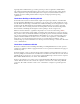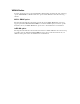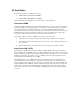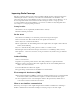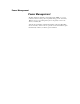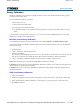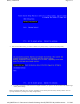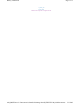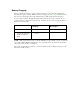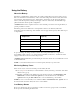User's Manual
Table Of Contents
- Sample Text
- Sample TextDuo-Touch Help
- Getting Started
- Unpacking Your System
- Precautions
- The First Time...
- Startup Problems
- Tips for New Owner
- Getting Familiar with Your Tablet PC
- Front View
- Right Side View
- Left Side View
- Top Edge View
- Bottom Edge View
- Back View
- Buttons and Hot Keys
- LED Status Indicators
- Display and Pen Basics
- Ports and Connectors
- Disk Drives
- Making Connections
- Attaching Power
- Ethernet
- Internet and Fax
- Attaching USB Devices
- Using PC Cards
- Using CompactFlash Cards
- Audio
- Securing the Tablet PC with a Lock
- Attaching to the Desk Mount or Vehicle Dock
- Wireless Communication
- Bluetooth Radio (optional)
- WLAN Radio (optional)
- WWAN Radios
- PC Card Radios
- Improving Radio Coverage
- Power Management
- Battery Calibration
- Battery Charging
- Using the Battery
- Power Saving Modes
- Battery Installation and Replacement
- Battery Tips
- BIOS Setup Utility
- Using the BIOS Setup Utility
- The Main Menu
- The Advanced Menu
- The Boot Menu
- The Security Menu
- The Exit Menu
- Maintenance and Storage
- Battery Maintenance and Storage
- Tablet PC Maintenance and Storage
- Optional Equipment and Accessories
- Second Battery
- Desk Mount
- Vehicle Adapter
- Vehicle Dock
- Memory
- Surge Protection
- Troubleshooting
- For More Help
- Applications
- Batteries
- Hard Disk
- Landline Modems
- Miscellaneous
- PC Cards
- Pen / Display
- FAQs
- Service and Support
- Client Care Center (CCC)
- Product Support - Downloads
- Glossary
- Index
Battery Calibration
The battery calibration process empties and charges the battery one time. This allows the Windows battery gauge to
accurately monitor battery status.
It is recommended you calibrate your battery:
z
the first time you use it
z
after it has been stored for awhile
z
if the gas gauge has become inaccurate.
z
for optimum performance, we recommend calibrating the battery and optional secondary battery every three
months
You can calibrate your main battery or optional
second external battery from the BIOS Setup Utility. You can also
calibrate the main battery from within Windows.
Windows Level Battery Calibration
BIOS Level Battery Calibration
Duo-Touch™ Help
To run the Battery Calibration program from Windows, select
Start, Programs
, and
Mobile Computer Tools
.
After starting calibration, the Battery Calibration application requires no further input from the user. The calibration
consists of four steps:
1. Partial Discharge.
2. Charge - the battery is fully charged to 100 %.
3. Discharge and calibrate:
First, the battery is discharged all the way down to zero. Then the battery is 'calibrated' but not charged. You may
stop the process after this point and let the battery charge outside of the Battery Calibration application.
4. Charge - if the Battery Calibration continues running, the battery will fully charged to 100%.
NOTE
The unit will not go into suspend mode while Battery Calibration is running.
CAUTION
Do not disconnect AC power while Battery Calibration is running. If AC remains disconnected for more
than two minutes, the application will terminate.
CAUTION
Do not remove the battery while Battery Calibration is running. Doing so will cause the application to
terminate immediately.
1. Plug in the AC adapter.
2. Restart the computer and when the startup screen appears, press the
Enter
hot key. This starts the Setup Utility.
3. Select the Setup function "Battery Calibration". Press the
Line Up
or
Line Down
keys to select the option
4. Press
Enter
to continue.
Pa
g
e 1 of 3Batter
y
Calibration
5/5/2005mk:
@
MSITStore:C:\Documents%20and%20Settin
g
s\barvill
j
.ITRXNT1\M
y
%20Documents...