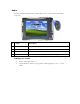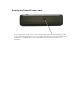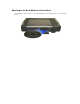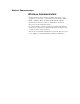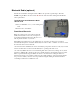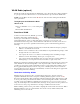User's Manual
Table Of Contents
- Sample Text
- Sample TextDuo-Touch Help
- Getting Started
- Unpacking Your System
- Precautions
- The First Time...
- Startup Problems
- Tips for New Owner
- Getting Familiar with Your Tablet PC
- Front View
- Right Side View
- Left Side View
- Top Edge View
- Bottom Edge View
- Back View
- Buttons and Hot Keys
- LED Status Indicators
- Display and Pen Basics
- Ports and Connectors
- Disk Drives
- Making Connections
- Attaching Power
- Ethernet
- Internet and Fax
- Attaching USB Devices
- Using PC Cards
- Using CompactFlash Cards
- Audio
- Securing the Tablet PC with a Lock
- Attaching to the Desk Mount or Vehicle Dock
- Wireless Communication
- Bluetooth Radio (optional)
- WLAN Radio (optional)
- WWAN Radios
- PC Card Radios
- Improving Radio Coverage
- Power Management
- Battery Calibration
- Battery Charging
- Using the Battery
- Power Saving Modes
- Battery Installation and Replacement
- Battery Tips
- BIOS Setup Utility
- Using the BIOS Setup Utility
- The Main Menu
- The Advanced Menu
- The Boot Menu
- The Security Menu
- The Exit Menu
- Maintenance and Storage
- Battery Maintenance and Storage
- Tablet PC Maintenance and Storage
- Optional Equipment and Accessories
- Second Battery
- Desk Mount
- Vehicle Adapter
- Vehicle Dock
- Memory
- Surge Protection
- Troubleshooting
- For More Help
- Applications
- Batteries
- Hard Disk
- Landline Modems
- Miscellaneous
- PC Cards
- Pen / Display
- FAQs
- Service and Support
- Client Care Center (CCC)
- Product Support - Downloads
- Glossary
- Index
WLAN Radio (optional)
The Duo-Touch has an integrated 802.11b WLAN radio option. Its typical range is 100 to 300 meters
in open spaces and 30 to 100 meters indoors. An internal antenna is provided for the WLAN radio.
NOTE Using the Bluetooth radio and the
WLAN radio at the same time will degrade the WLAN
radio's performance.
Turning the power to the Bluetooth or WLAN
radios on or off
1. Turn your Tablet PC over so you are looking at the
back.
2. Press the RF ON/OFF button.
Read About WLAN
A wireless local-area network ( WLAN ) provides all
the features and benefits of traditional LAN
technologies, such as Ethernet and Token Ring,
without the limitations of wires or cables. This means connectivity does not depend on an
infrastructure buried in the ground or hidden behind the walls. Instead connectivity needs can move
and change at the speed of the organization. This technology has several immediate applications,
including:
IT professionals or business executives who want mobility within the enterprise, perhaps in
addition to a traditional wired network
Business owners or IT directors who need flexibility for frequent LAN wiring changes, either
throughout the site or in selected areas
Any company whose site is not conducive to LAN wiring because of building or budget
limitations, such as older buildings, leased space, or temporary sites
Any company that needs the flexibility and cost savings offered by a wireless, building-to-
building bridge to avoid expensive trenches, leased lines, or right-of-way issues
WLANs use a transmission medium, just like wired LANs. Instead of using twisted-pair or fiber-optic
cable, WLANs use either infrared light (IR) or radio frequencies (RF). Of the two, RF is far more
popular for its longer-range, higher- bandwidth, and wider coverage. Most wireless LANs today use
the 2.4-gigahertz (GHz) frequency band, the only portion of the RF spectrum reserved around the
world for unlicensed devices. The freedom and flexibility of wireless networking can be applied both
within buildings and between buildings.
Read About In-Building WLANs
WLAN technology can take the place of a traditional wired network or extend its reach and
capabilities. Much like their wired counterparts, in-building WLAN equipment consists of
USB ,
Personal Computer Interface (PCI), and Industry-Standard Architecture (ISA) client adapters, as well
as access points, which perform functions similar to wired networking hubs. Similar to wired LANs
for small or temporary installations, a WLAN can be arranged in a peer-to-peer or ad hoc topology
using only client adapters. For added functionality and range, access points can be incorporated to act
as the center of a star topology and function as a bridge to an Ethernet network as well.
Within a building, wireless access points enable computing that is both mobile and connected. With a
WLAN installed in a notebook or hand-held PC, users can move freely within a facility while
maintaining access to the network.