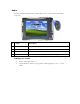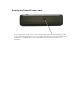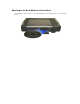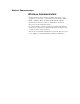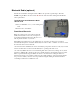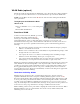User's Manual
Table Of Contents
- Sample Text
- Sample TextDuo-Touch Help
- Getting Started
- Unpacking Your System
- Precautions
- The First Time...
- Startup Problems
- Tips for New Owner
- Getting Familiar with Your Tablet PC
- Front View
- Right Side View
- Left Side View
- Top Edge View
- Bottom Edge View
- Back View
- Buttons and Hot Keys
- LED Status Indicators
- Display and Pen Basics
- Ports and Connectors
- Disk Drives
- Making Connections
- Attaching Power
- Ethernet
- Internet and Fax
- Attaching USB Devices
- Using PC Cards
- Using CompactFlash Cards
- Audio
- Securing the Tablet PC with a Lock
- Attaching to the Desk Mount or Vehicle Dock
- Wireless Communication
- Bluetooth Radio (optional)
- WLAN Radio (optional)
- WWAN Radios
- PC Card Radios
- Improving Radio Coverage
- Power Management
- Battery Calibration
- Battery Charging
- Using the Battery
- Power Saving Modes
- Battery Installation and Replacement
- Battery Tips
- BIOS Setup Utility
- Using the BIOS Setup Utility
- The Main Menu
- The Advanced Menu
- The Boot Menu
- The Security Menu
- The Exit Menu
- Maintenance and Storage
- Battery Maintenance and Storage
- Tablet PC Maintenance and Storage
- Optional Equipment and Accessories
- Second Battery
- Desk Mount
- Vehicle Adapter
- Vehicle Dock
- Memory
- Surge Protection
- Troubleshooting
- For More Help
- Applications
- Batteries
- Hard Disk
- Landline Modems
- Miscellaneous
- PC Cards
- Pen / Display
- FAQs
- Service and Support
- Client Care Center (CCC)
- Product Support - Downloads
- Glossary
- Index
Bluetooth Radio (optional)
The Duo-Touch includes an integrated Class 2 Bluetooth option. Its typical range is 10 meters.
NOTE Using the Bluetooth radio and the
WLAN radio at the same time will degrade the WLAN
radio's performance.
Turning the power to the Bluetooth or WLAN
radios on or off
1. Turn your Tablet PC over so you are looking at the
back.
2. Press the radio on/off button.
Read About Bluetooth
Bluetooth systems create a personal-area network
(PAN), that may fill a room or may encompass no
more distance than that between the cell phone on a
belt-clip and the headset on your head.
When Bluetooth-capable devices come within range of one another, an electronic conversation
automatically takes place to determine whether they have data to share or whether one needs to control
the other. The devices form a network.
Once this network is established, the devices randomly hop frequencies in unison so they stay in touch
with one another and avoid other networks that may be operating in the same room.
One of the ways Bluetooth devices avoid interfering with other systems is by sending out very weak
signals of 1 milliwatt. By comparison, the most powerful cell phones can transmit a signal of 3 watts.
The low power limits the range of a Bluetooth device to about 10 meters, cutting the chances of
interference between your computer system and your portable telephone or television. Even with the
low power, the walls in your house won't stop a Bluetooth signal, making the standard useful for
controlling several devices in different rooms.