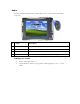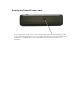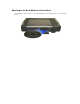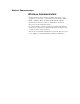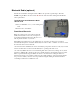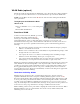User's Manual
Table Of Contents
- Sample Text
- Sample TextDuo-Touch Help
- Getting Started
- Unpacking Your System
- Precautions
- The First Time...
- Startup Problems
- Tips for New Owner
- Getting Familiar with Your Tablet PC
- Front View
- Right Side View
- Left Side View
- Top Edge View
- Bottom Edge View
- Back View
- Buttons and Hot Keys
- LED Status Indicators
- Display and Pen Basics
- Ports and Connectors
- Disk Drives
- Making Connections
- Attaching Power
- Ethernet
- Internet and Fax
- Attaching USB Devices
- Using PC Cards
- Using CompactFlash Cards
- Audio
- Securing the Tablet PC with a Lock
- Attaching to the Desk Mount or Vehicle Dock
- Wireless Communication
- Bluetooth Radio (optional)
- WLAN Radio (optional)
- WWAN Radios
- PC Card Radios
- Improving Radio Coverage
- Power Management
- Battery Calibration
- Battery Charging
- Using the Battery
- Power Saving Modes
- Battery Installation and Replacement
- Battery Tips
- BIOS Setup Utility
- Using the BIOS Setup Utility
- The Main Menu
- The Advanced Menu
- The Boot Menu
- The Security Menu
- The Exit Menu
- Maintenance and Storage
- Battery Maintenance and Storage
- Tablet PC Maintenance and Storage
- Optional Equipment and Accessories
- Second Battery
- Desk Mount
- Vehicle Adapter
- Vehicle Dock
- Memory
- Surge Protection
- Troubleshooting
- For More Help
- Applications
- Batteries
- Hard Disk
- Landline Modems
- Miscellaneous
- PC Cards
- Pen / Display
- FAQs
- Service and Support
- Client Care Center (CCC)
- Product Support - Downloads
- Glossary
- Index
Wireless Communication
Wireless Communication
The Duo-Touch has superior wireless capabilities. Depending on your
configuration, it supports up to four wireless radio technologies: GPRS /
EDGE or 1xEV-DO, Bluetooth, Wireless LAN (WLAN), and GPS.
It includes three antennas for wireless communication; two internal
antennas and one PC-Card Radio antenna.
Use only the supplied or an approved antenna(s). Unauthorized antennas,
modifications, or attachments could impair call quality, damage the phone,
or result in violation of FCC regulations.
Your Duo-Touch has an RF ON/OFF button on the back. This can be used
to turn off Bluetooth, and disable WLAN , WWAN, and GPS radios.