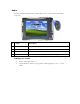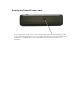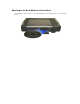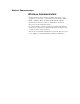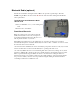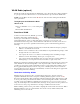User's Manual
Table Of Contents
- Sample Text
- Sample TextDuo-Touch Help
- Getting Started
- Unpacking Your System
- Precautions
- The First Time...
- Startup Problems
- Tips for New Owner
- Getting Familiar with Your Tablet PC
- Front View
- Right Side View
- Left Side View
- Top Edge View
- Bottom Edge View
- Back View
- Buttons and Hot Keys
- LED Status Indicators
- Display and Pen Basics
- Ports and Connectors
- Disk Drives
- Making Connections
- Attaching Power
- Ethernet
- Internet and Fax
- Attaching USB Devices
- Using PC Cards
- Using CompactFlash Cards
- Audio
- Securing the Tablet PC with a Lock
- Attaching to the Desk Mount or Vehicle Dock
- Wireless Communication
- Bluetooth Radio (optional)
- WLAN Radio (optional)
- WWAN Radios
- PC Card Radios
- Improving Radio Coverage
- Power Management
- Battery Calibration
- Battery Charging
- Using the Battery
- Power Saving Modes
- Battery Installation and Replacement
- Battery Tips
- BIOS Setup Utility
- Using the BIOS Setup Utility
- The Main Menu
- The Advanced Menu
- The Boot Menu
- The Security Menu
- The Exit Menu
- Maintenance and Storage
- Battery Maintenance and Storage
- Tablet PC Maintenance and Storage
- Optional Equipment and Accessories
- Second Battery
- Desk Mount
- Vehicle Adapter
- Vehicle Dock
- Memory
- Surge Protection
- Troubleshooting
- For More Help
- Applications
- Batteries
- Hard Disk
- Landline Modems
- Miscellaneous
- PC Cards
- Pen / Display
- FAQs
- Service and Support
- Client Care Center (CCC)
- Product Support - Downloads
- Glossary
- Index
Using CompactFlash Cards
Your Duo-Touch can use Type 1 CompactFlash Cards for secure data storage. If you store any user-installed application
programs and associated data on CompactFlash, these programs and data will not be lost after a hard reset. Files stored
on CompactFlash Cards can be created, deleted, moved and amended in exactly the same manner as files stored in
memory.
Installing a CompactFlash Card
Removing a CompactFlash Card
Duo-Touch™ Help
1. Open the CompactFlash port cover on the right side of the computer.
2. Position the CompactFlash Card with the label facing up and carefully insert it into the socket. Your Duo-Touch
should automatically detect most CompactFlash Cards.
1. If a CompactFlash Card is in use, you must shut down the Card before removing it.
2. Select the Safely Remove Hardware icon on the right side of the Windows tray
taskbar .
3. Choose the CompactFlash card from the list of devices; then select Stop and OK.
4. When the Windows message appears, telling you that it is safe to remove the card, select OK.
5. Press the eject button on the Card slot to release the eject button. It is spring loaded and remains hidden until it is
pressed.
6. Press the eject button again to release the CompactFlash Card.
72_0127_001
05 May 2005
© 2005 Itronix Corporation. All rights reserved.
Pa
g
e 1 of 1Usin
g
Com
p
actFlash Cards
5/5/2005mk:
@
MSITStore:C:\Documents%20and%20Settin
g
s\barvill
j
.ITRXNT1\M
y
%20Documents...