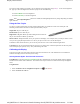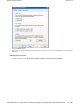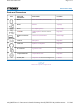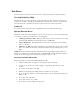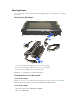User's Manual
Table Of Contents
- Sample Text
- Sample TextDuo-Touch Help
- Getting Started
- Unpacking Your System
- Precautions
- The First Time...
- Startup Problems
- Tips for New Owner
- Getting Familiar with Your Tablet PC
- Front View
- Right Side View
- Left Side View
- Top Edge View
- Bottom Edge View
- Back View
- Buttons and Hot Keys
- LED Status Indicators
- Display and Pen Basics
- Ports and Connectors
- Disk Drives
- Making Connections
- Attaching Power
- Ethernet
- Internet and Fax
- Attaching USB Devices
- Using PC Cards
- Using CompactFlash Cards
- Audio
- Securing the Tablet PC with a Lock
- Attaching to the Desk Mount or Vehicle Dock
- Wireless Communication
- Bluetooth Radio (optional)
- WLAN Radio (optional)
- WWAN Radios
- PC Card Radios
- Improving Radio Coverage
- Power Management
- Battery Calibration
- Battery Charging
- Using the Battery
- Power Saving Modes
- Battery Installation and Replacement
- Battery Tips
- BIOS Setup Utility
- Using the BIOS Setup Utility
- The Main Menu
- The Advanced Menu
- The Boot Menu
- The Security Menu
- The Exit Menu
- Maintenance and Storage
- Battery Maintenance and Storage
- Tablet PC Maintenance and Storage
- Optional Equipment and Accessories
- Second Battery
- Desk Mount
- Vehicle Adapter
- Vehicle Dock
- Memory
- Surge Protection
- Troubleshooting
- For More Help
- Applications
- Batteries
- Hard Disk
- Landline Modems
- Miscellaneous
- PC Cards
- Pen / Display
- FAQs
- Service and Support
- Client Care Center (CCC)
- Product Support - Downloads
- Glossary
- Index
Using the Pen / Stylus
Calibrating the Display
If you have trouble reading your display, you can adjust the screen brightness using hot keys. An on-screen brightness
bar pops up to show the brightness levels when you press one of the following:
z
Press
FN
+
Rotate
to increase brightness
z
Press
FN
+
Security
to decrease brightness
NOTE
If the
Auto Adjust Brightness
function is enabled, the backlight adjustment may change depending on ambient
light conditions.
Use the
pen /stylus provided with your Duo-Touch Tablet PC like you would use a mouse on a desktop PC. The
following common mouse functions can all be performed with your pen:
Single-click:
Tap once with the pen
Double-click:
Tap twice with the pen.
Right-click:
In Digitizer Mode, tap while holding down the button on
the pen. In Touch Screen Mode, tap and hold.
Mouse-rollover:
In Digitizer Mode, hover your pen above the display. For example, when you roll your mouse over an
icon you see a popup description of the icon. Hover your pen over the icon to see this description.
In addition to these mouse functions, you can use the pen to draw or write in some Tablet PC applications.
CAUTION
Use only the pen included with the unit. Never use sharp, hard, or abrasive implements on the touch panel
such as ball point pens, pencils, or keys. They could damage the screen.
Your Duo-Touch has two touch modes, digitizer touch panel and touch screen. The calibration for each is different.
Calibrate the display based on the mode you are using.
Switching Between Digitizer Touch Panel and Touch Screen
Using Hot Keys:
Press the
Line Up
and
Line Down
hot keys simultaneously to switch the display between digitizer
and touch screen modes while in Windows. You will hear one beep for touch screen mode and two beeps for digitizer
mode.
Using Windows:
1. Select the
Buttons / Device / Brightness Properties
icon in the
taskbar .
2. Select the
Device On / Off
tab.
Pa
g
e 2 of 5Dis
p
la
y
and Pen Basics
5/5/2005mk:
@
MSITStore:C:\Documents%20and%20Settin
g
s\barvill
j
.ITRXNT1\M
y
%20Documents...