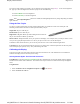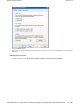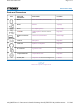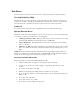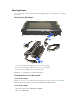User's Manual
Table Of Contents
- Sample Text
- Sample TextDuo-Touch Help
- Getting Started
- Unpacking Your System
- Precautions
- The First Time...
- Startup Problems
- Tips for New Owner
- Getting Familiar with Your Tablet PC
- Front View
- Right Side View
- Left Side View
- Top Edge View
- Bottom Edge View
- Back View
- Buttons and Hot Keys
- LED Status Indicators
- Display and Pen Basics
- Ports and Connectors
- Disk Drives
- Making Connections
- Attaching Power
- Ethernet
- Internet and Fax
- Attaching USB Devices
- Using PC Cards
- Using CompactFlash Cards
- Audio
- Securing the Tablet PC with a Lock
- Attaching to the Desk Mount or Vehicle Dock
- Wireless Communication
- Bluetooth Radio (optional)
- WLAN Radio (optional)
- WWAN Radios
- PC Card Radios
- Improving Radio Coverage
- Power Management
- Battery Calibration
- Battery Charging
- Using the Battery
- Power Saving Modes
- Battery Installation and Replacement
- Battery Tips
- BIOS Setup Utility
- Using the BIOS Setup Utility
- The Main Menu
- The Advanced Menu
- The Boot Menu
- The Security Menu
- The Exit Menu
- Maintenance and Storage
- Battery Maintenance and Storage
- Tablet PC Maintenance and Storage
- Optional Equipment and Accessories
- Second Battery
- Desk Mount
- Vehicle Adapter
- Vehicle Dock
- Memory
- Surge Protection
- Troubleshooting
- For More Help
- Applications
- Batteries
- Hard Disk
- Landline Modems
- Miscellaneous
- PC Cards
- Pen / Display
- FAQs
- Service and Support
- Client Care Center (CCC)
- Product Support - Downloads
- Glossary
- Index
Display and Pen Basics
Your Duo-Touch has an 8.4" TFT SVGA outdoor transmissive display with digitizer control panel and touch screen. It
is an active matrix color display with integrated graphics capabilities that provides excellent readability both indoors and
outdoors.
Changing the Display Orientation
Ambient Light Sensor
Ad
j
ustin
g
Screen Bri
g
htness
Duo-Touch™ Help
You can change between landscape and portrait orientation by pressing the rotate hot key . Each time you press the key,
the screen rotates 90° counter-clockwise. You can also change the orientation via the input panel by tapping
CTRL+ALT
and then selecting one of the arrow keys.
NOTE
Some applications may not display properly in portrait orientation.
Your Tablet PC display has an ambient light-sensor near the display. It automatically dims the display backlight in low
light conditions. When enabled, this feature conserves battery power.
To enable or disable the ambient light sensor, perform the following:
1. Select the
Buttons / Device / Brightness Properties
icon in the
taskbar .
2. Select the
Auto adjust
LCD brightness
tab.
3. From the auto adjust LCD brightness tab you can activate or deactivate the auto brightness adjust. You can also
choose the backlight brightness level for four different categories of ambient light level: dark, indoor, outside, and
b
laze.
Pa
g
e 1 of 5Dis
p
la
y
and Pen Basics
5/5/2005mk:
@
MSITStore:C:\Documents%20and%20Settin
g
s\barvill
j
.ITRXNT1\M
y
%20Documents...