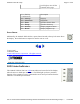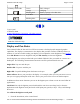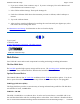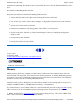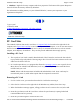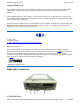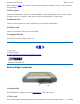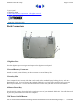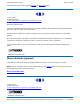User Manual
2. If you are in Classic View continue to step 3. If you are in Category View select Printers and
Other Hardware and continue to step 3.
3. Select Tablet and Pen Settings. Then tap the Settings tab.
4. Under the Calibration field choose the orientation you want to calibrate, either Landscape or
Portrait.
5. Tap on the Calibrate button.
6. After you have completed calibration by touching the cross-hairs with your digitizer pen, select
OK to have the new settings take effect.
See Maintenance and Storage for information on how to clean the display.
72_0111_007
13 February 2004
© 2003-2004 Itronix Corporation. All rights reserved.
Disk Drives
Your Tablet PC comes with several components for reading and writing (recording) information.
The Hard Disk Drive
The hard disk provides high-capacity storage and fast access. The operating system and most programs
are stored here. Your GoBook Tablet PC identifies the hard disk drive as drive C.
Optional External Drives
The GoBook Tablet PC has PC Card slots in addition to three USB external drive options. You do not
have to power down the Tablet PC to connect any of these drives because they are "hot pluggable".
USB Floppy Disk Drive (FDD)
The floppy disk drive provides a convenient way of storing and transferring small files. The disk drive
uses standard 3.5-inch, 1.44 MB disks.
USB DVD / CD-RW
The DVD / CD-RW drive is a read/write drive. It can be used to write data to a recordable CD. It can
also read data from
DVDs
and
CDs
, including audio or video disks. Your Tablet PC
identifies the drive
GoBook
®
Tablet PC Help
Page
13
of
64
GoBook Tablet PC Help
2/23/2004
file://C:\Documents%20and%20Settings\harwoodm.ITRXNT1\Local%20Settings\Temp\~
...