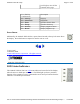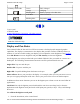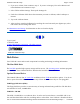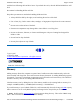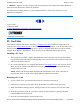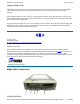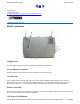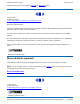User Manual
72_0111_007
13 February 2004
© 2003-2004 Itronix Corporation. All rights reserved.
Display and Pen Basics
Your GoBook Tablet PC has an SVGA TFT active matrix color display with integrated graphics
capabilities. The display is a transmissive color display that provides excellent readability indoors or
outdoors. If you have trouble reading your display you can adjust the screen brightness using hot keys.
Press FN+Rotate to increase brightness and press FN+Security to decrease brightness.
Use the digitizer pen /stylus provided with your GoBook Tablet PC like you would use a mouse on a
desktop PC. The following common mouse functions can all be performed with your pen:
Single-click: Tap once with the pen
Double-click: Tap twice with the pen.
Right-click: Tap while holding down the button on the pen.
Mouse-rollover: Hover your pen above the display. For example, when you roll your mouse over an
icon you see a popup description of the icon. Hover your pen over the icon to see this description.
In addition to these mouse functions you can use the digitizer pen to draw or write in some Tablet PC
applications.
CAUTION Use only the digitizer pen included with the unit. Never use sharp, hard, or abrasive
implements on the digitizer touch panel such as ball point pens, pencils, or keys. They could damage
the screen.
To calibrate the digitizer touch panel
1.
From the Start Menu, select Control Panel.
3. Battery Status LED
Green Fully Charged
Orange Charging
Blinking Red Battery capacity is less than 10%
4. Power Status LED
Solid Blue Unit is turned on
Blinking Blue Suspend to RAM
GoBook
®
Tablet PC Help
Page
12
of
64
GoBook Tablet PC Help
2/23/2004
file://C:\Documents%20and%20Settings\harwoodm.ITRXNT1\Local%20Settings\Temp\~
...