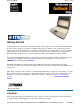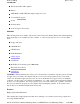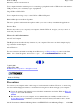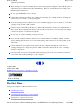User's Manual
Calibrating the touch screen
To calibrate the touch screen, open the Calibration Applet by selecting Start, Programs, Mobile
Computer Tools, Touch Screen Calibrator. You can also open the Calibration Applet by selecting Start,
Settings, Control Panel, Touch Screen Calibrator.
After the Calibration Applet starts, click on the Calibrate button
After you have completed calibration by touching the four highlighted points with an approved stylus,
select OK to have the new settings take effect.
NOTE
If you cannot select objects accurately with the stylus you may need to re-calibrate the touch
screen. This can be accomplished by revisiting the procedure above.
Adjusting the Screen
You can adjust the display brightness for better viewing.
Use the following keys to make adjustments:
CAUTION
Always use an approved stylus or your finger.
Never use sharp, hard, or abrasive implements on the touch screen such as ball point pens,
pencils, or keys. They could damage the screen.
To clean the touch screen panel, apply a household glass cleaner to a soft, clean, dry cloth an
d
wipe the screen.
To Do This... Press
Lighten the display
FN
+
F7
Pa
g
e 7 of 68GoBook II Hel
p
6/22/2003file://C:\Documents%20and%20Settin
g
s\harwoodm.ITRXNT1\Local%20Settin
g
s\Tem
p
\~...