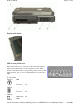User's Manual
1. First, place your fingers on the keyboard in the normal typing position. The touchpad is easily
accessible by moving either your left or right thumb off the space bar and on to the touchpad.
2. Gently move your thumb across the touchpad in the direction you want the cursor to move. The
pad detects the change in pressure and moves the cursor in the corresponding direction.
NOTE
The touchpad on your GoBook II computer is electrically sensitive to finger touch. It will
not respond if touched by anything other than your fingers, such as a stylus or pencil.
3. The touchpad offers another method of making selections in a software program. It is called
double-tapping. This function corresponds to double-clicking with a mouse. Once the cursor has
been moved to the object you want to select, lightly double-tap the pressure sensitive touchpad.
This double-tapping on the touchpad will select the desired item and prompt the software to
perform the related operation.
4. The left and right buttons located directly below the touchpad are the same in function as those on
a two-buttoned mouse. Clicking these buttons makes selections, drags objects, or performs a
variety of other functions depending on the software. To select an object, first move the pointer
over the object you want to select, and then press the left button one time. The functions of these
buttons are software specific.
Double-clicking
Double-clicking is a common technique for selecting objects or launching programs from icons.
Once you have moved the pointer over the object you wish to select, rapidly press the left button
two times. This action is commonly referred to as "double-clicking" an object.
Dragging
Move the pointer to the desired location then press down the left button. While still holding down
the left button, move the pointer to the desired location. Release the button.
Move the pointer to the desired location. Tap the touchpad twice quickly as if you were double-
clicking, however do not remove your finger after the second tap. Move the cursor to the desired
location. Lift your finger to finish dragging.
Adjust the touchpad settings by selecting Settings/Control Panel/Mouse/Buttons. These settings allow
you to change the orientation of the touchpad from right-handed to left-handed, and fine-tune the pointer
movement and timing of clicks.
Touchpad Precautions
If not properly cared for the touchpad can be easily damaged. Please take note of the following
precautions.
Do not rest heavy objects on the touchpad or the touchpad buttons.
General Guidelines
The mobile computer uses a Liquid Crystal Display (LCD), which is the type of screen used on many
notebook and sub-notebook computers. One problem experienced on computers with an LCD display,
especially in cold environments, is that the cursor seems to "disappear" whenever the mouse is moved
quickly. To improve the visibility of the mouse cursor, you should use a slow or medium
speed/sensitivity level.
You can combine a higher level of acceleration with a slow or medium speed/sensitivity level. This will
allow you to move the mouse cursor quickly by increasing your finger pressure, while still providing a
finer de
g
ree of control when
y
ou a
pp
l
y
minimum
p
ressure.
Pa
g
e16of68GoBook II Hel
p
6/22/2003file://C:\Documents%20and%20Settin
g
s\harwoodm.ITRXNT1\Local%20Settin
g
s\Tem
p
\~...