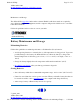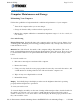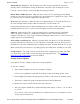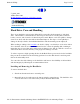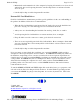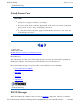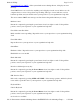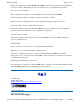User's Manual
External Power Connector The external power connector may sometimes be exposed to
moisture and/or contamination causing an unreliable connection to the external power source.
Clean the connector using a cotton swab dipped in isopropyl alcohol.
RJ-11/ RJ-45 / USB Connectors Make sure these connectors are operating properly. During
normal use, the connector pins can get dirty or become broken, bent, or pushed out of place. Clean
the connector with a cotton swab dipped in isopropyl alcohol.
Keyboard Check all keys to make sure they are working properly. To clean the keyboard, use
the same cleaning solution and procedure described above for the outside case.
If keyboard problems persist, the keyboard might need to be replaced. This can be done without
returning the unit for service. Contact your local support person for more information.
I/O Ports Make sure the video, serial, and audio ports are operating properly. Periodically
inspect the ports for damage or contamination, and make sure the cover is attached to the
computer. The I/O cover can be replaced without returning the unit for service. Contact your local
support person for more information.
PC Card Door and Connector Whenever possible, make sure this door is closed and latched
properly. When the PC Card door is closed, it provides a watertight seal for the PC Card socket.
Shield the area from all contaminants such as liquids, rain, snow, and dust when the door is open.
Make sure the PC Card connector is operating properly by reading from or writing to a PC Card.
Cradle Contacts The cradle contacts on the bottom of the computer may get dirty with daily
use. Pins can be cleaned with a cotton swab dipped in isopropyl alcohol. See Cleaning or
Replacing Cradle Contact Pins for more information.
Storing Your Computer
If you plan to store the computer, follow these storage guidelines.
To store the computer
1. Files and data should be saved before storing the computer.
Contact your organization’s help desk about the procedure for backing up files or data.
2. Exit all applications and use the appropriate procedure to exit from your operating system.
3. Turn off the computer by going to the Start menu and selecting Shutdown.
4. Remove the battery from the unit and store it in a dry place.
5. Store the computer within the recommended temperature ranges of -40°C to +75°C (-40°F
to +167°F).
If you use PC cards, refer to the manufacturer’s instructions you received with the card for
stora
g
e and care information.
Pa
g
e 53 of 71GoBook II Hel
p
2/17/2004file://C:\Documents%20and%20Settin
g
s\harwoodm.ITRXNT1\Local%20Settin
g
s\Tem
p
\~...