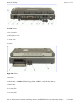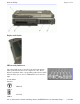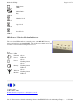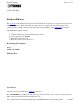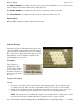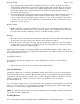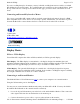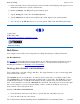User's Manual
3. If the new monitor has not automatically been detected and is not displaying what appears on your
GoBook II’s LCD screen, open the Control Panel.
4. Double-tap Display. The Display Properties window opens.
5. Tap the Settings tab. Then select the Advanced button.
6. Tap the S3DuoVue tab and select the CRT box the enable display on an external monitor.
7. You can also use the FN +F2 hot keys to cycle through the CRT, LCD, and CRT//LCD settings.
72_0103_003
10 December 2002
©
2002 Itronix Corporation. All rights reserved.
Disk Drives
Your computer comes with several components for reading and writing (recording) information.
The Hard Disk Drive
The hard disk provides high-capacity storage and fast access. Windows and most programs are stored
here. Your GoBook II identifies the hard disk drive as drive C. For information about removing or
installing the hard drive see Hard Drive Care and Handling.
The Floppy Disk, CD-ROM, or DVD-ROM Drive
Your computer may come with a floppy disk drive. The floppy disk drive accepts 3.5-inch floppy disks
and is read and write capable.
The CD-ROM drive is a read only drive. It cannot be used to write data to a recordable compact disk.
The CD-ROM drive can read data from CDs, including audio or video CDs. The DVD drive can read
both DVD and CD disks. Your GoBook II identifies the drive with the letter following the hard drive
letter. If you hard drive is C, then the CD0 -ROM drive will be D. The media bay is located on the right
side of your computer, as you are facing the display, and is accessible by sliding the two bay door
latches, which release and open the door.
Inserting a CD-ROM or DVD-ROM Disk
1. Press the button on the front of the drive to open the disk tray and pull the tray open.
2. Place the disk on the tra
y,
label side u
p
.
GoBook II™ Hel
p
Pa
g
e 19 of 71GoBook II Hel
p
2/17/2004file://C:\Documents%20and%20Settin
g
s\harwoodm.ITRXNT1\Local%20Settin
g
s\Tem
p
\~...