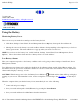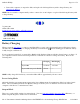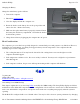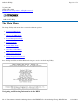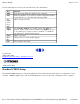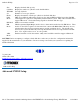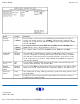User's Manual
Suspend to RAM
In a suspend to RAM, the contents of your computer’s memory are held intact, while most of the components in your
computer either turn off completely, or reduce power consumption to a minimum. In a Suspend to RAM, your
computer remains active but with the minimum possible power consumption. Return the computer to full power by
pressing any key. A fully-charged battery can maintain a Suspend to RAM for many hours.
Suspend to Disk (Hibernate)
Suspend to Disk (Hibernate) is similar to turning off the computer, except that the current state of the computer is
copied to the hard disk as a special file. When the computer returns from suspend mode, the desktop appears with the
same files and programs open as when the computer was suspended. Suspend to Disk (Hibernate) is very useful when
you don’t want to take the time to shut down all open programs one by one to shut off the computer, only to have to
open the same programs and files the next time you use the computer. This mode is also called hibernation mode.
Initiating Suspend Mode
There are four ways to initiate suspend mode. The settings can be adjusted in the Power Management dialog box:
z
The computer will automatically enter suspend mode when not used for a set period of time
z
Selecting the Standby button in the Shut Down Windows dialog box
z
Pressing the power button (if enabled in power settings)
z
Pressing the suspend function key (FN+F3)
Power Button Settings
The function of the Power Button can be set to Shut down, Stand by or Hibernate in the Windows Control Panel.
However, holding the Power Button down for more than four seconds will force a power off while operating under
any situation, resulting in the loss of any unsaved information.
Power Saving Tips
z
Avoid operating the fax/modem, or audio and video applications when using battery power. Operating a fax
modem, video, or audio equipment increases the computer’s power requirements.
z
Decreasing monitor brightness can also save power. Decrease brightness by pushing FN + F6 . Increase it by
pushing FN + F7 .
When to Replace the Battery
Over time, the battery’s capacity gradually decreases. We recommend that you replace your battery when you notice
that it begins to store significantly less charge.
WARNING There is danger of explosion if the battery is incorrectly replaced. Replace only with the same or
equivalent type recommended by the manufacturer. Dispose of used batteries according to the manufacturer's
instructions.
Pa
g
e 33 of 74GoBook II Hel
p
12/19/2003file://C:\Documents%20and%20Settin
g
s\harwoodm.ITRXNT1\Local%20Settin
g
s\Tem
p
\~hhB7F4.htm