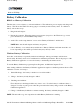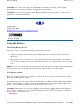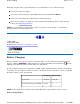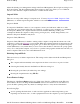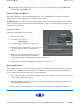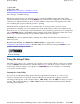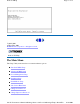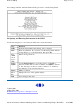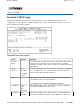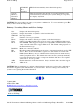User Manual
Battery Calibration
BIOS Level Battery Calibration
The first time you use a battery, you should calibrate it. The calibration process empties and charges the
battery. This allows the Windows battery gauge to accurately monitor battery status. To calibrate a
battery, follow these steps:
1. Plug in the AC adapter.
2. Restart the computer. When the startup screen appears, just prior to the Windows logo screen,
press the Del key to enter the BIOS Setup Utility.
3. At the "Choose the setup function" screen, select "Battery Calibration" and hit enter.
NOTE
Make sure the AC adapter and battery are present.
4. Choose Primary or secondary battery and hit enter. Battery Calibration will take from 10 to 16
hours, depending on how much power the battery may already contain.
Windows Battery Calibration
Over time, as the battery is repeatedly drained and recharged, battery performance will decrease.
Occasionally, the battery needs to be recalibrated for maximum performance. This is the purpose of the
Battery Calibration application, to restore the battery to maximum performance levels.
To run the Battery Calibration program tap Start, Programs, and Mobile Computer Tools.
After starting calibration, the Battery Calibration application requires no further input from the user. The
calibration consists of four steps:
1. Partial Discharge - the battery is drained to a level below 60 %.
2. Charge - the battery is fully charged to 100 %.
3. Discharge and calibrate:
First, the battery is discharged all the way down to zero. Now the battery is 'calibrated' but not
charged. You may stop the process after this point and let the battery charge outside of the Battery
Calibration application.
4. Charge - if the Battery Calibration continues running, the battery will fully charged to 100%.
NOTE
The unit will not
g
ointosus
p
end mode while Batter
y
Calibration is runnin
g
.
GoBook II™ Help
Pa
g
e31of75GoBook II Hel
p
12/12/2002file://C:\Documents%20and%20Settin
g
s\harwoodm\Local%20Settin
g
s\Tem
p
\~hhA88F.h...