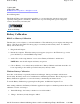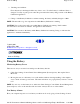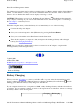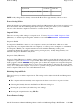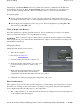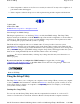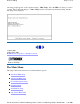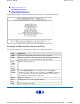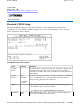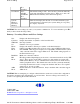User's Manual
3. Discharge and calibrate:
First, the battery is discharged all the way down to zero. Now the battery is 'calibrated' but not
charged. You may stop the process after this point and let the battery charge outside of the Battery
Calibration application.
4. Charge - if the Battery Calibration continues running, the battery will fully charged to 100%.
NOTE
The unit will not go into suspend mode while Battery Calibration is running.
CAUTION
Do not disconnect AC power while Battery Calibration is running. If AC remains
disconnected for more than two minutes, the application will terminate.
CAUTION
Do not remove the battery while Battery Calibration is running. Doing so will cause the
application to terminate immediately.
72_0103_003
10 December 2002
©
2002 Itronix Corporation. All rights reserved.
Using the Battery
Monitoring Battery Power
There are two ways to monitor how much power the battery has left:
1. Click Start, Settings, Control Panel, Power Management (Power Options); then tap the Power
Meter tab.
2. Moving the cursor to the battery icon on the taskbar, without selecting anything, is the simplest
way to check on battery power status. The status will show as a pop-up when you mouse-over the
icon.
NOTE
If you do not see the battery icon, enable it in Start, Settings, Control Panel, Power Management
(Power Options). Choose the Advanced tab and select "Always show icon on the taskbar."
Low Battery Alarms
How
y
our com
p
uter res
p
onds to a low batter
y
condition can be set b
yg
oin
g
to Start, Settin
g
s, Control
GoBook II™ Help
Pa
g
e32of76GoBook II Hel
p
1/31/2003file://C:\Documents%20and%20Settin
g
s\harwoodm\Local%20Settin
g
s\Tem
p
\~hh35F9.htm