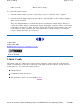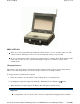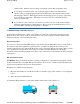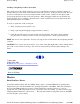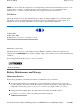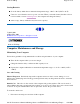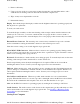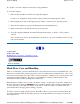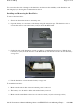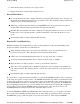User's Manual
2. Remove the battery.
3. Using a soft, dry cloth (do not use paper products because they can scratch the surface, add a
small amount of cleaning solution to the cloth and clean the computer case.
4. Wipe off any excess liquid with a soft cloth.
5. Reinstall the battery.
Display
Periodically inspect the display to make sure the brightness function is operating properly and
that all pixels are operational.
To clean your touch screen
To clean the display assembly, use the same cleaning solution and procedure described earlier for the
outside case. In some cases, you can use a small amount of isopropyl alcohol to remove streaks or
smears. Use a soft, clean cloth to clean the display. Do not use paper products because they can scratch
the screen.
External Power Connector
The external power connector may sometimes be exposed to moisture
and/or contamination causing an unreliable connection to the external power source.
Clean the connector using a cotton swab dipped in isopropyl alcohol.
RJ-11/ RJ-45 / USB Connectors
Make sure these connectors are operating properly. During normal
use, the connector pins can get dirty or become broken, bent, or pushed out of place. Clean the connector
with a cotton swab dipped in isopropyl alcohol.
Keyboard
Check all keys to make sure they are working properly. To clean the keyboard, use the same
cleaning solution and procedure described above for the outside case.
If keyboard problems persist, the keyboard might need to be replaced. This can be done without
returning the unit for service. Contact your local support person for more information.
I/O Ports
Make sure the video, serial, and audio ports are operating properly. Periodically inspect the
ports for damage or contamination, and make sure the cover is attached to the computer. The I/O cover
can be replaced without returning the unit for service. Contact your local support person for more
information.
PC Card Door and Connector
Whenever possible, make sure this door is closed and latched
properly. When the PC Card door is closed, it provides a watertight seal for the PC Card socket. Shield
the area from all contaminants such as liquids, rain, snow, and dust when the door is open.
Make sure the PC Card connector is operating properly by reading from or writing to a PC Card.
Cradle Contacts
The cradle contacts on the bottom of the computer may get dirty with daily use. Pins
can be cleaned with a cotton swab dipped in isopropyl alcohol. See Cleaning or Replacing Cradle
Contact Pins for more information.
Storin
g
Your Com
p
uter
Pa
g
e57of76GoBook II Hel
p
4/28/2003file://C:\Documents%20and%20Settin
g
s\harwoodm.ITRXNT1\Local%20Settin
g
s\Tem
p
\~...