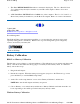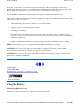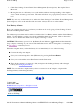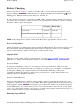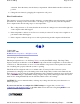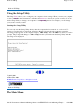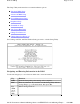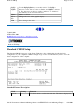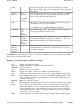User's Manual
There are four ways to initiate suspend mode. The settings can be adjusted in the Power Management
dialog box:
The computer will automatically enter suspend mode when not used for a set period of time
Selecting the Standby button in the Shut Down Windows dialog box
Pressing the power button (if enabled in power settings)
Pressing the suspend function key (
FN
+
F3
)
Power Button Settings
The function of the
Power Button
can be set to Shut down, Stand by or Hibernate in the Windows
Control Panel. However, holding the
Power Button
down for more than four seconds will force a
power off while operating under any situation, resulting in the loss of any unsaved information.
Power Saving Tips
Avoid operating the fax/modem, or audio and video applications when using battery power.
Operating a fax modem, video, or audio equipment increases the computer’s power requirements.
Decreasing monitor brightness can also save power. Decrease brightness by pushing
FN
+
F6
.
Increase it by pushing
FN
+
F7
.
When to Replace the Battery
Over time, the battery’s capacity gradually decreases. We recommend that you replace your battery
when you notice that it begins to store significantly less charge.
WARNING
There is danger of explosion if the battery is incorrectly replaced. Replace only with the
same or equivalent type recommended by the manufacturer. Dispose of used batteries according to the
manufacturer's instructions.
Changing the Battery
Change the main battery pack as follows:
1. Turn off the computer.
2. Disconnect external power
.
3. Close the display and turn the computer over.
4. Rotate the latches on the battery door to the open
position and remove the door. Remove the
battery.
5. Make sure the re
p
lacement batter
y
is
p
ro
p
erl
y
Pa
g
e35of76GoBook II Hel
p
4/28/2003file://C:\Documents%20and%20Settin
g
s\harwoodm.ITRXNT1\Local%20Settin
g
s\Tem
p
\~...